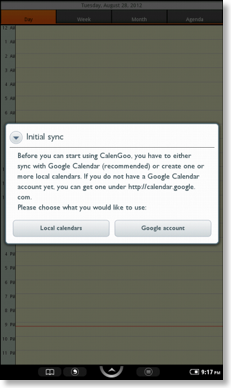Using CalenGoo on a B&N Nook device
After installing CalenGoo on a Nook you will first be asked if you would like to sync with Google Calendar or use only local calendars that are not synced at all. Nevertheless it is still possible to add Google accounts or local calendars later.- Using CalenGoo with a Google account:
This has the advantage, that you have a backup of your data and you can access your calendar from any Internet-connected computer under http://calendar.google.com. Additionally you can use shared calendars with others. You can also sync only some of your calendars with Google and have additional local calendars (see below).
To see if you have a Google Calendar account please try to sign in here:
http://calendar.google.com
If it works, if you can sign in there, you already have a Google Calendar account. Otherwise you can simply create a new one:
Creating a Google Calendar account
If you don't have a Google Calendar account, you can get one for free here:
http://calendar.google.com
Just click the “Sign “up for a new Google Account” button and follow the instructions.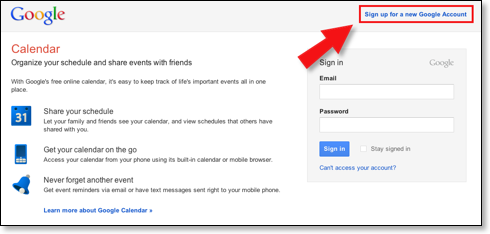
After you have created an account, please enter at least one event using the website, otherwise CalenGoo cannot connect to it (and cannot sync).
Then follow the instructions in CalenGoo to enter your account. If the "Initial sync" screen is no longer visible, then just press the menu button and choose "Settings", "Accounts", "Add account", "AuthSub Login" to add your new Google Calendar account. - Using CalenGoo with local calendars:
This is the simpler way, but then your data is saved only on the device. Please see here for more information about using local calendars: Local calendars
Configuring and using CalenGoo
After you have configured one of these accounts you can start using CalenGoo or continue the configuration. To access CalenGoo’s menu just tap the “Menu” button at the bottom of the screen:
There you can find e.g. the “Settings” menu and the “Search” function. You can find more information about CalenGoo’s settings and functions by reading the documentation under the “Documentation” menu at the top of this website.