Time Zones
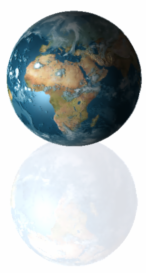
Purpose of using time zones in a calendar
There are two kinds of events:- Events with an exact point in time that is internationally the same, e.g.:
Live Sports events
International phone calls - Events with a local time, i.e. a time that is only used in a certain time zone, e.g.:
Meeting someone personally
Local events, e.g. going to the movies
In the second case (which usually applies to the majority of events) the time is only used locally, in a specific time zone where you personally are. So in that case you will usually enter the event with the local time and expect it to stay on that time.
In CalenGoo you can decide if you would like your events to be shifted when you travel or if they should stay on their original time. Just open "Settings > Time zones" in CalenGoo and either set it fixed to your home time zone or let it use your iPhone/iPad's time zone, which will change when you travel, causing the events to be shifted.
Viewing the same event from different time zones
The following example shows how an event entered for 10am in New York for different months is saved in UTC time and how it is displayed in other time zones like Berlin or Reykjavik: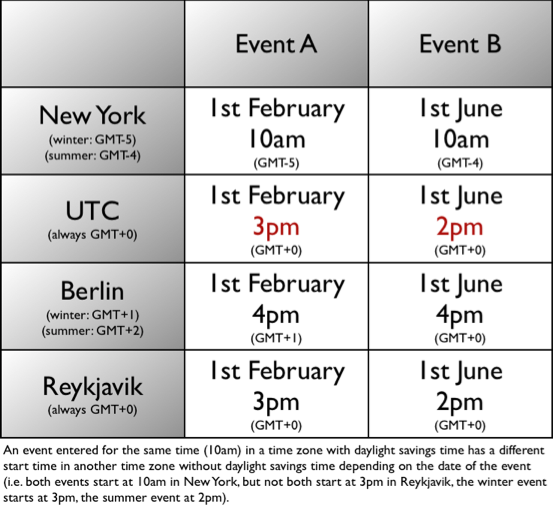
So when you travel into another time zone and change your phone’s time zone, the your events will be displayed with this new time zone so the appointment times will change. If you don’t want this, you can simply use a fixed time zone for your calendar: Just set “Settings”, “Display and Use”, “General”, “Time zone” to your home time zone. Then your events will be displayed with the same times regardless which time zone your phone uses.
Using a wrong time zone and then changing it
If you used a wrong time zone, i.e. a time zone without DST and later change it to a time zone with DST, this will show your events with a different time afterward. Please see this example: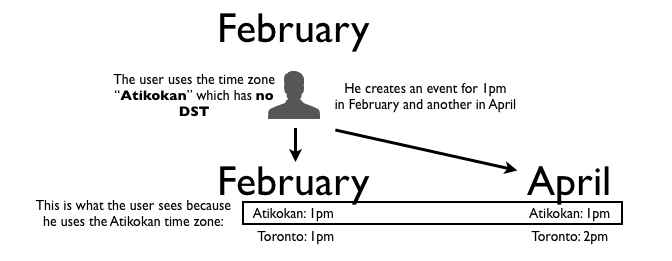
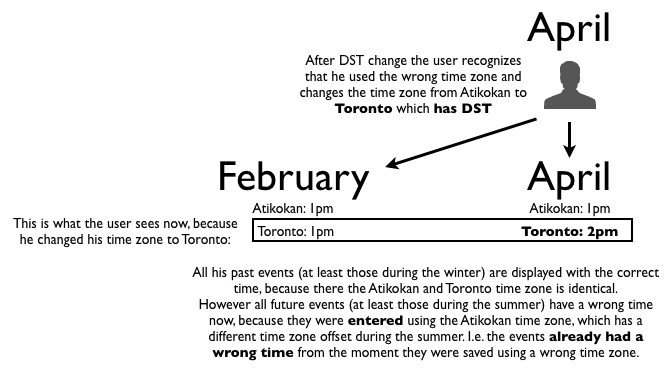
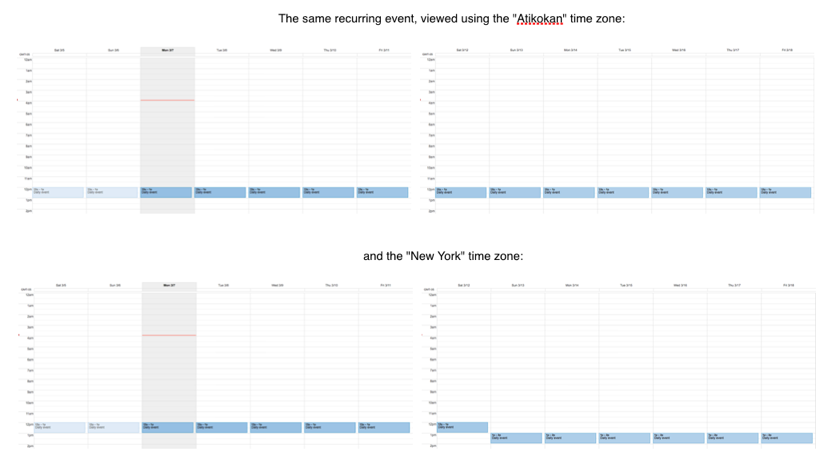
Changing time zone settings
In CalenGoo you can see your current time zone configuration under “Settings”, “Time zones”: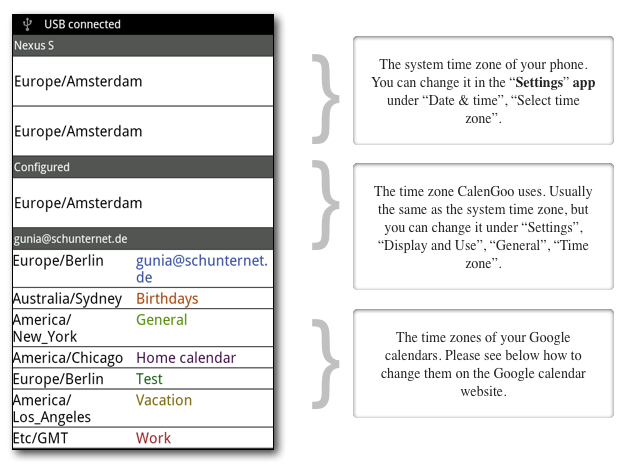
There are different time zone settings you can configure:
The time zone of your phone
You can change this time zone in the “Settings” app under “Date & time”, “Select time zone”. If it is set to “Automatic”, the time zone is retrieved from your mobile phone provider’s network. However it seems that the mobile phone providers also often send a wrong time zone, so you should nevertheless check if it is correct or set it manually.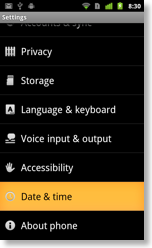
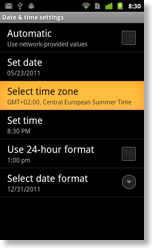
If your phone doesn’t have this option you can install an app to change your phone’s time zone, e.g. “TimeZone Changer”.
The time zone CalenGoo uses
CalenGoo can either use your phone’s time zone (see above) or you can specify a different time zone. This can be useful if you don’t want your appointment times to be changed when you travel into another time zone. Then you have to use a fixed time zone to display your events. You can configure it in CalenGoo under “Settings”, “Display and Use”, “General”, “Time zone”.If you set your phone to a fixed time zone, you can additionally specify which time the red line that indicates the current time in the day view should display (and this way also which time should be used for the reminders):
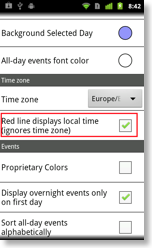
It can either take your current time zone into account and display the time of your HOME time zone (the one your Google calendar uses) (“Red line displays local time” OFF) or it can simply display the current time of your phone (“Red line displays local time” ON):
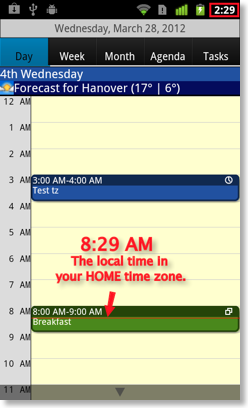
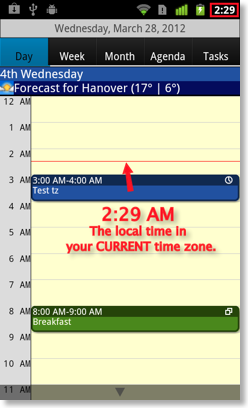
The time zones of your calendars
Each calendar in Google Calendar has its own time zone. You can configure them in Google Calendar by clicking the names of your calendars in the calendars tab: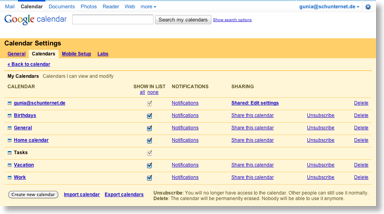
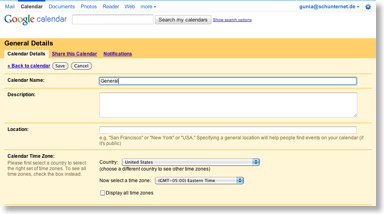
Wrong times when using a Facebook calendar
Some people reported events being displayed with wrong times when accessing the Facebook calendar via CalenGoo. The Facebook calendar seems to always use UTC as time zone under “Settings”, “Time zones” in CalenGoo. However that’s not the problem, the times will be saved by Facebook using your Facebook account’s timezone and CalenGoo will use your phone’s time zone to display them. If both are equal, it should work. However if both are different, the events are displayed with an incorrect time. Unfortunately it seems to be impossible to change Facebook’s time zone, please see here: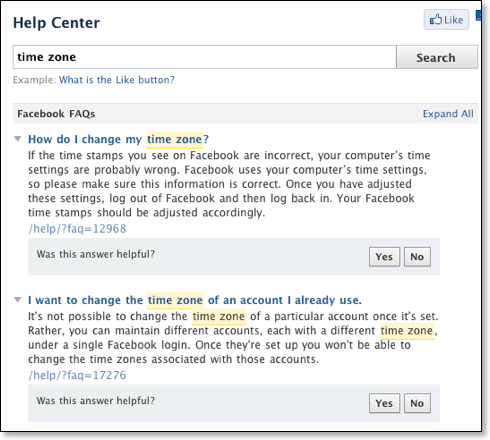
So if your phone’s time zone is correct and you cannot change Facebook’s time zone, this problem occurs. Many people seem to have this problem (even without using CalenGoo):
http://www.facebook.com/topic.php?uid=74769995908&topic=14510
So the problem seems to be that your Facebook account uses a wrong time zone.
A possible workaround seems to be to sync the Facebook account via Google Calendar instead of directly with your phone: Sync Facebook




