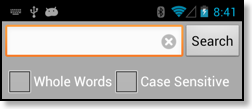Views
CalenGoo has five different calendar views:The day view
The day view displays a vertically scrollable view of the day. You can open events by double tapping them, you can create new events by double tapping a free space and you can move events using drag&drop. Under “Settings”, “Display and Use”, “Day view” you can find configuration options to change e.g. the size of the fonts, the way the time should be displayed and several other things: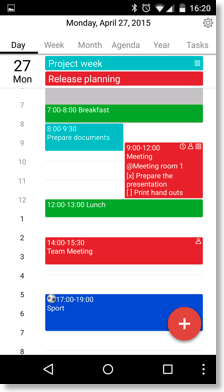
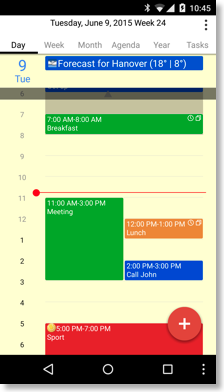
Icons in the day view and agenda view
The day view and agenda view use a few symbols to indicate what kind of event it is. In the day view they are displayed in the upper right corner of each event and in the agenda view they are displayed on the right side of each row: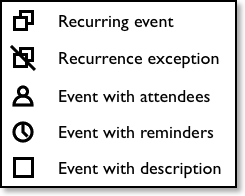
The week view
The week view displays the events as text in vertically scrollable boxes. The whole view is horizontally scrollable to switch to the previous/next week. Different formats are available in the settings and it is also possible to wrap the text over multiple lines.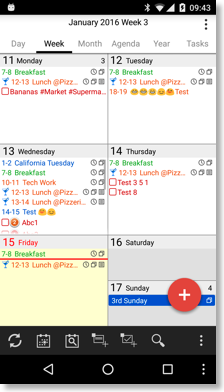
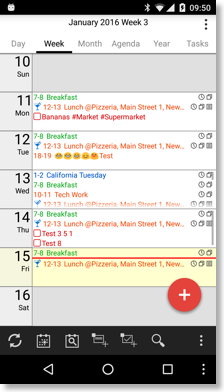
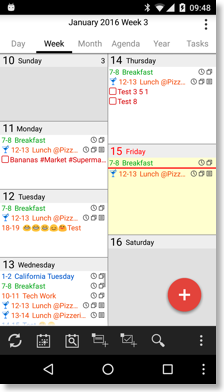
By turning “Settings”, “Display and Use”, “Week view”, “Display as day columns”, you can also get a completely different way to display the portrait week view. The screenshot below additionally uses the settings “Settings”, “Display and Use”, “Landscape day view (week)”, “Day start” = “06:00 am”, “Day end” = “11:00 pm” and “All-day events as background bars” = “OFF”:
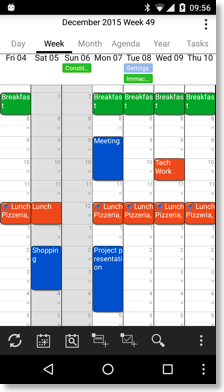
The month view
The month view is also horizontally scrollable to switch to the previous/next month. It can be zoomed. All-day events that span multiple days are displayed as a solid bar. Events can be moved and copied using drag&drop. The configuration options can be found under “Settings”, “Display and Use”, “Month view”.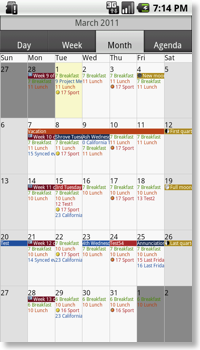
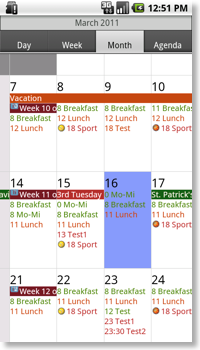
The agenda view
Displays the events as a vertically scrollable list. The configuration options can be found under “Settings”, “Display and Use”, “Agenda view”.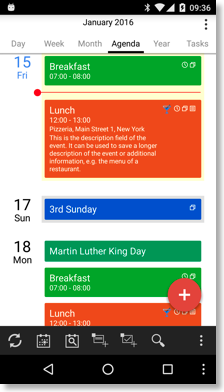
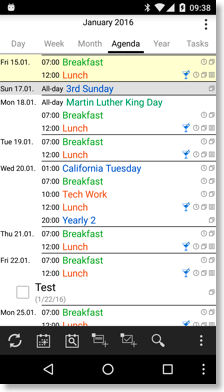
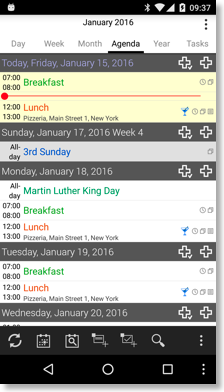
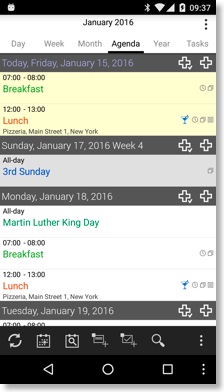
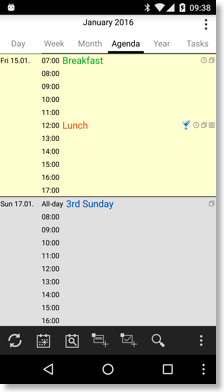
The special day view in landscape mode
When the day view is displayed and you rotate the device into landscape orientation, a special kind of day view is used that can display a whole week. It also supports drag&drop. The configuration options can be found under “Settings”, “Display and Use”, “Landscape day view (week)”. All-day events are displayed as vertical bars by default. But by turning “Settings”, “Display and Use”, “Landscape day view (week)”, “All-day events as background bars” off, you can also display them in a bar at the top of the screen.
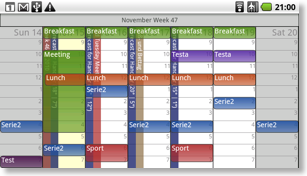
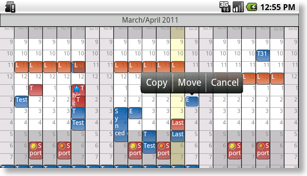
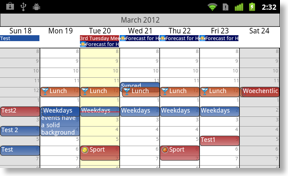
If you cannot get the landscape mode to display, please ensure that the automatic orientation switching is turned on in the “Settings” app of your phone:
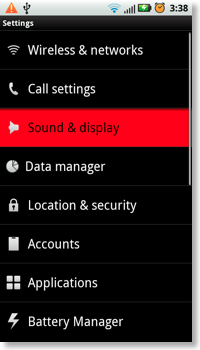
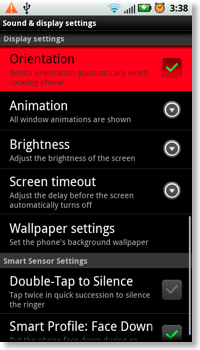
Year view
The vertically scrollable year view can be turned on under "Settings", "Display and Use", "Year view", "Enabled". There you can also configure e.g. if the days of the other months, the week numbers and the weekday names should be displayed: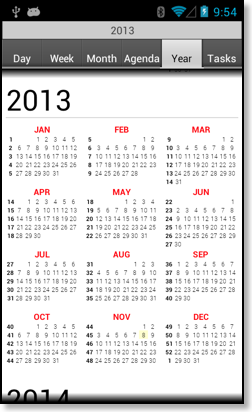
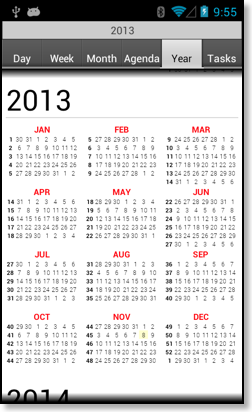
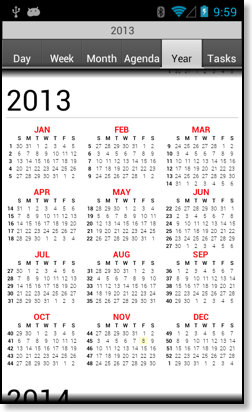
Search view
To access the search function just tap the menu button in the calendar view and choose “Search”. Then you can search for one or multiple keywords in your events. The results are separated into past and future events. By tapping one of the results you can open that day in the calendar view.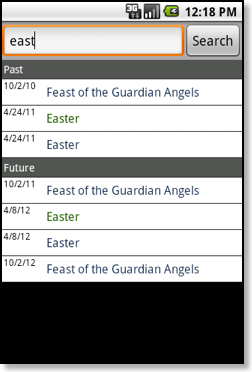
Under "Settings", "Display and Use", "Search view", "Show advanced search options" you can turn a bar with some additional functions on. It allows you to search only for whole words or to make the search case sensitive: