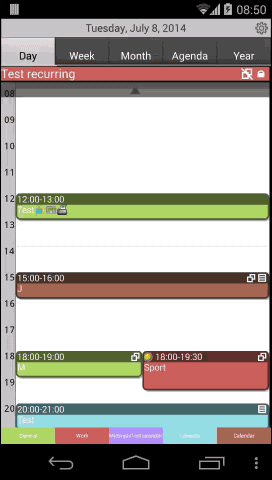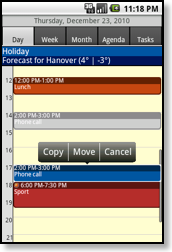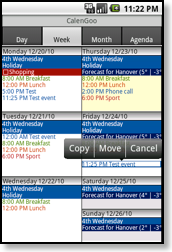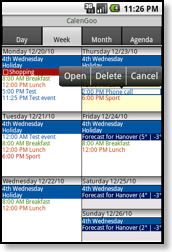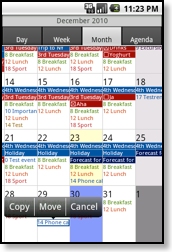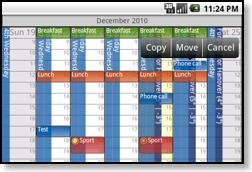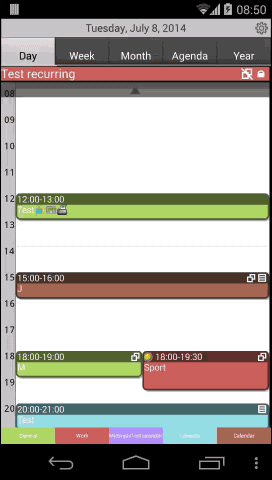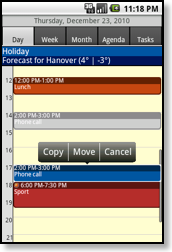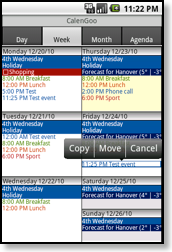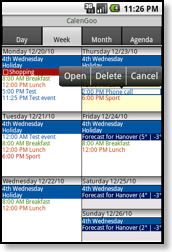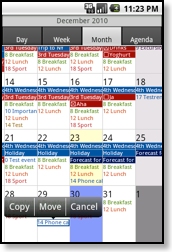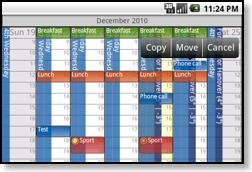Using Drag&Drop
You can use drag&drop to open, copy, move and delete your events. Just press an event for a short while until it is highlighted with a white border. Then you can move it to another time. When you release it, you will get a menu where you can choose between “Copy”, “Move” and “Cancel”. Choose “Copy” to create a copy of this event at the new time. Choose “Move” to move the existing event to the new time. And choose “Cancel” if you don’t want to change the event. This works in the day, week, month and landscape view. If you did not move the event you will get the “Open”, “Delete”, “Cancel” menu instead of the “Copy”, “Move”, “Cancel” menu.
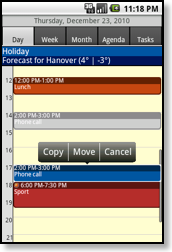
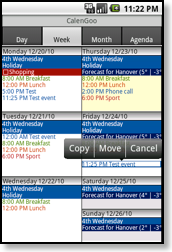
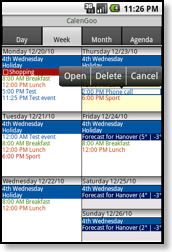
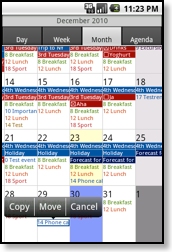
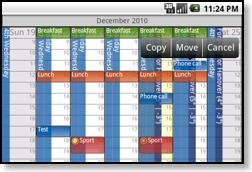
Example for a few drag & drop operations in the day view: