Automatically creating backups
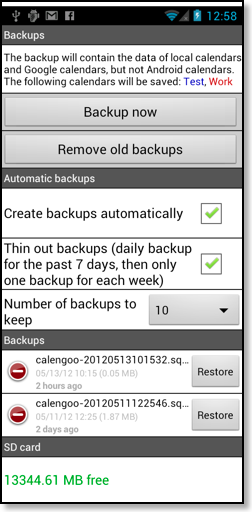
In addition to copying this file to your computer, you can also let CalenGoo create automatic daily backups on your SD card in the directory “/calengoo/backups”. You can find this function under “Settings”, “Display and Use”, “General”, “Backup…”:
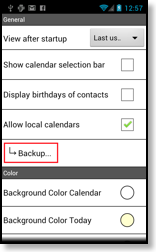
It will create copies of CalenGoo’s database, i.e. it will backup your local and Google calendars this way, but not Android calendars. By tapping “Backup now” you can create a backup. By tapping “Remove old backups” backups are removed based on the rules defined in the automatic backups section. Old backups are also removed every time the automatic backup creation is run.
“Thin out backups” means that CalenGoo will use a certain scheme to decide which backups should be removed if the “Number of backups to keep” is reached: It will keep only one backup per day for the past 7 days and it will only keep one backup per week before this time. So if “Number of backups to keep” is set to 10, it will keep 7 backups for the past 7 days and then three additional backups for each week, so the oldest backup is three weeks old.
To restore a backup tap the “Restore” button. It will automatically create a new backup from the current database and then replace the current database with the selected backup.
But in addition to this automatic backup you should also copy backups of the file “calengoo.sqlite” to your computer!




