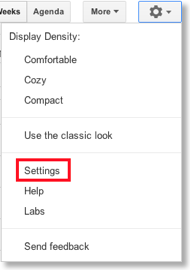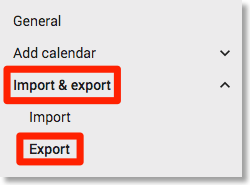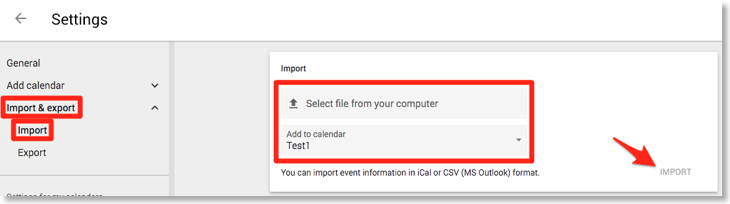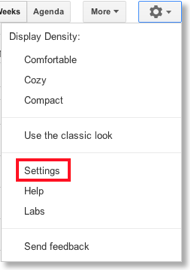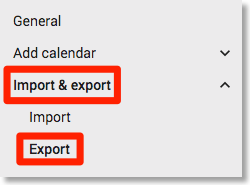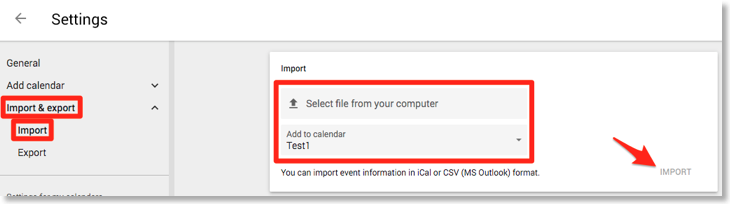Transferring events to a new Google Calendar account
If you would like to use a new Google Calendar account and would like to copy your events from your old account into the new one, please follow these instructions:
- On the Google Calendar website, http://calendar.google.com, you can download a ZIP file that contains one ICS file per calendar (of your personal calendars under “My calendars” but not your shared calendars under “Other calendars”): Click “Settings”, “Calendar settings”, “Calendars” (tab), “Export calendars”:
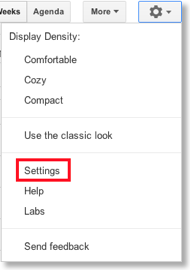
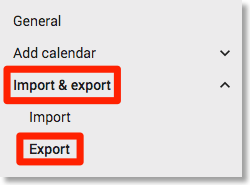

Sign in to your old Google Calendar account and download this file. - Unzip the downloaded ZIP file.
- Sign out and then sign in to your new Google Calendar account.
- Create the same calendars in your new Google Calendar account that you had in your old account.
- Import each of the ICS files (i.e. the files that were in the ZIP file that you unzipped in step 2) into your new Google Calendar account using “Settings > Import&Export > Import”:
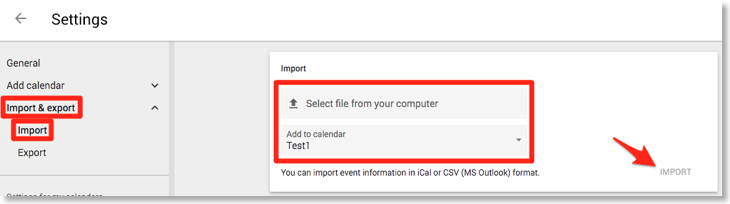
- If necessary switch your phone in the “Settings” app under “Accounts” to the new account or add the new account in CalenGoo under “Settings”, “Accounts” as described here: Accounts
Copying events from one calendar into another
To copy all events from one calendar into another you can also use the export/import functions. Just follow these steps:
- On the Google Calendar website, http://calendar.google.com, you can download a ZIP file that contains one ICS file per calendar (of your personal calendars under “My calendars” but not your shared calendars under “Other calendars”): Click “Settings > Import & Export > Export > Export”:
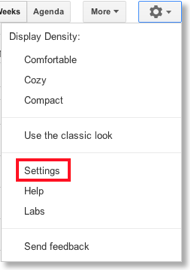
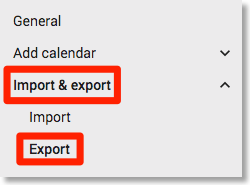

- Unzip the downloaded ZIP file. You should find one ICS file for each calendar.
- Now you can import the ICS file of one calendar into another calendar by using “Settings > Import&Export > Import”:
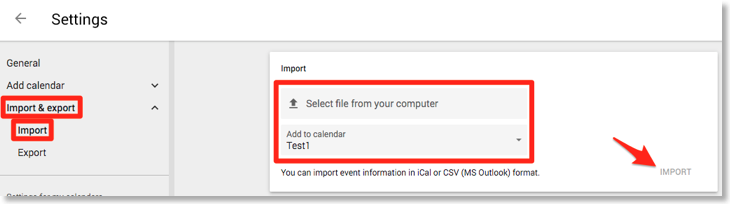
But please be careful, after you have merged your calendars this way, you cannot just undo it. E.g. if you accidentally import the same calendar twice you might get duplicates and then the only way to fix it would be to erase your calendar and restore it using the ICS files of the downloaded ZIP file.