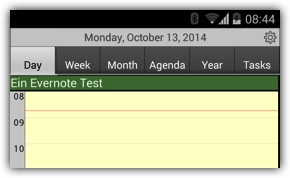Evernote
CalenGoo can be synced with one or more Evernote accounts. Just add them under "Settings > Accounts > Add account > Evernote" in CalenGoo. You will see the sync progress in the status bar.After the sync has finished it will display notes with reminders on their due date and time in the calendar views. Additionally you can attach individual notes to events and view them from the detail view later. To attach an Evernote note to an event just tap "Attach Evernote note..." in CalenGoo's edit view and choose the notebook and note.
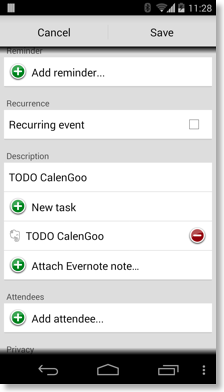
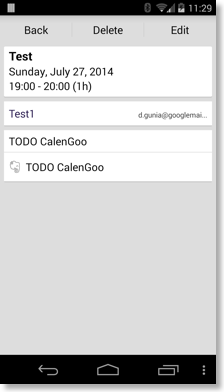
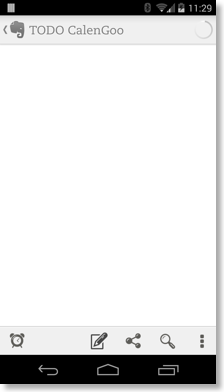
Reminders without date and time
If you add a reminder without a date and a time to an Evernote note the note is displayed in the "Reminders" area in Evernote. To add such a reminder just click the reminder icon.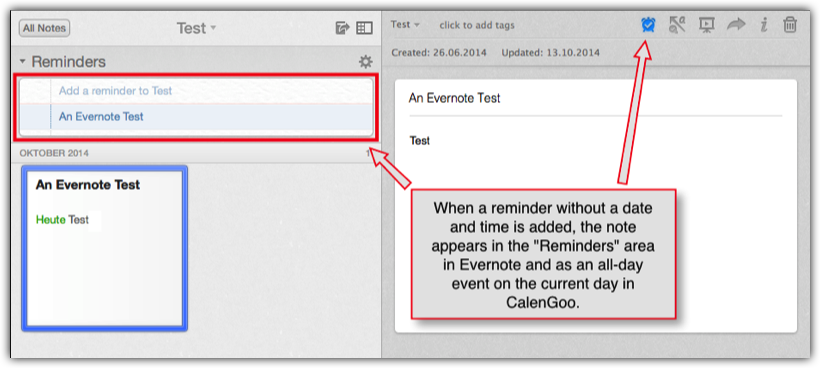
In the same way as Evernote displays these reminders in the "Reminders" section CalenGoo displays them in the all-day area of the current day: