Download problems
If some or all of your events from Google Calendar do not appear in CalenGoo, then follow these instructions to fix the problem. Just click the answer for a question to see the appropriate solution:Do you sync CalenGoo via Android or directly with Google Calendar (i.e. did you add an account under "Settings", "Accounts" in CalenGoo)?
- Android [+]Please tap "Settings", "Visibility/Download" in CalenGoo. Are all your calendars in the list and visible?
- No, some calendars are missing that are visible in Google Calendar (except Google Sports calendars) [+]Please press the menu button and choose "Refresh Android calendars" to re-download your calendar list from Google. The missing calendars should appear after a few seconds. Check them to make them visible.
If some calendars are still missing, please check if you are using the correct Google Calendar account. You can see it in the "Settings" app under "Accounts" and in the upper right corner of the Google Calendar website.
Please also check if you turned on Android's sync function:
There is usually a home screen widget that controls if your phone syncs with Google at all. You have to turn this on and you have to ensure that "Sync Calendar" is turned on in the "Settings" app under "Accounts & sync", "your Google account":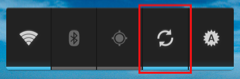
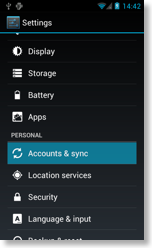
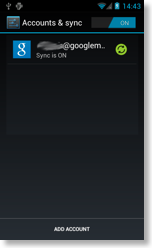
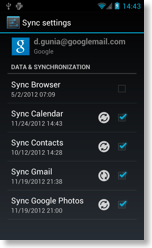
- Yes, all calendars are in the list and checked. [+]Check all calendars to make them "visible". If still some events are missing afterward, please check if you configured the synchronization of your calendars correctly:
Start the "Settings" app, tap "Accounts & Sync" and choose your Google account. Uncheck "Sync calendars", wait a few seconds and then check "Sync calendars" again. A progress indicator should appear, showing that a sync is performed. Please wait for it to disappear and check if all events are displayed correctly now.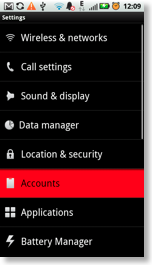

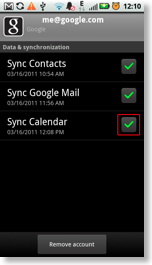
Please also ensure that “Accounts & sync”, “Auto-sync” is turned on if your phone has such a setting: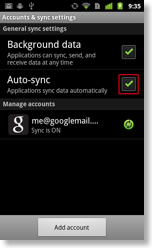
Another way to reload all calendar data is to erase the “Calendar Storage” that contains the database of the Android Calendar. You should delete it only if all your events are also in Google Calendar or somewhere else as it will erase all events and calendars and then re-download them from Google Calendar. You should also create a Backup of your Google Calendar. If necessary you can use CalenGoo’s "ICS Export" function to manually copy your events into Google Calendar first. Please see here: ICS Export
To erase it, just start the “Settings” app, tap “Apps > Show system > Calendar Storage > Storage > Clear data":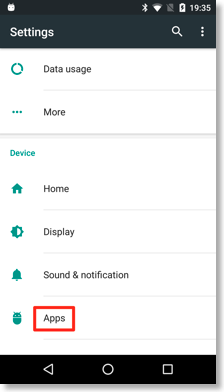
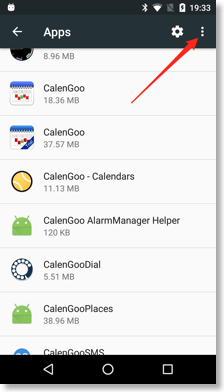

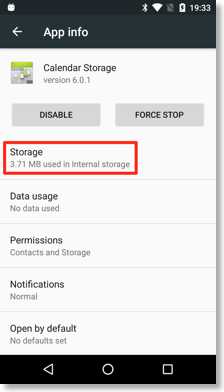
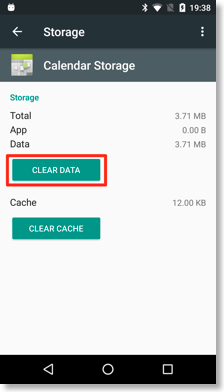
Afterward Android will download your events and calendars again. You can maybe accelerate it by tapping “Settings > Visibility/Download” in CalenGoo, pressing the menu button and choosing “Refresh Android Calendars”. Afterward return to CalenGoo’s calendar view. Wait a few minutes and select “Refresh Android Calendars” again if still some calendars are missing. After a few minutes all data should be downloaded and be displayed by CalenGoo. Afterward check if the correct calendars are set to “visible” under “Settings > Visibility/Download”.
- Direct sync with Google Calendar [+]Please tap "Settings", "Visibility/Download" in CalenGoo and set all calendars to "Download, visible". Then return to the calendar view and choose "Sync" from the menu. Please wait for the sync to finish.

If your events are still not visible afterward, tap "Settings", "Reset calendars" in CalenGoo to erase all events and calendars. Then choose "Sync" from the menu of the calendar view to re-download everything from Google.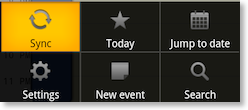
Please check if you are using the correct Google Calendar account. You can see your account in CalenGoo under "Settings", "Accounts" and on the Google Calendar website you can see it in the upper right corner.
If that also doesn't help, tap "Settings", "Accounts" in CalenGoo. Tap your Google Calendar account and choose "Delete". Now tap "Add account", "AuthSub Login" and follow the instructions.




