Upload problems
If you have problems creating events or if they don't appear in Google Calendar, then please answer the questions below (just click on the answers) and follow the instructions:When you create a new event with CalenGoo (e.g. by double tapping a free space in the day view), can you see it in CalenGoo afterward?
- Yes, I can see the new event in CalenGoo. [+]Did you choose the correct calendar under "Settings", "Default calendar" in CalenGoo, i.e. one of your Google calendars?
- Yes, one of the Google calendars. [+]Do you sync CalenGoo via Android or directly with Google Calendar (i.e. did you add an account under "Settings", "Accounts" in CalenGoo)?
- Android [+]Please start the "Settings" app and ensure that "Accounts", "your Google account", "Sync calendars" is turned on. Please try to turn that option off and on again.
Please also ensure that all your Google calendars on the Google Calendar website are "visible":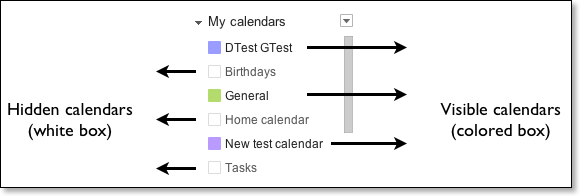
If this doesn't help, please try to delete "Calendar storage" to erase all events and calendars on your phone and re-download everything from Google:
You should delete it only if all your events are also in Google Calendar or somewhere else as it will erase all events and calendars and then re-download them from Google Calendar. You should also create a Backup of your Google Calendar. If necessary you can use CalenGoo’s "ICS Export" function to manually copy your events into Google Calendar first. Please see here: ICS Export
To erase it, just start the “Settings” app, tap “Apps > Show system > Calendar Storage > Storage > Clear data":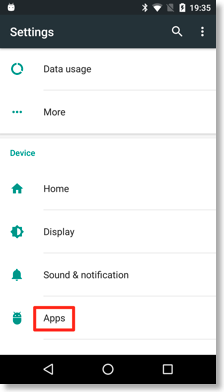
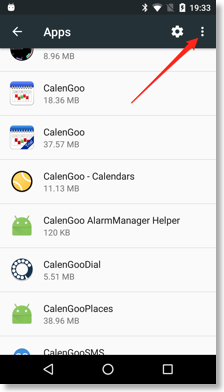
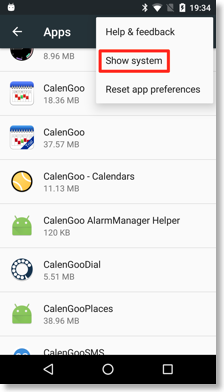
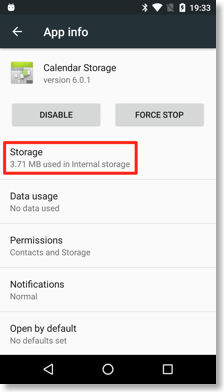
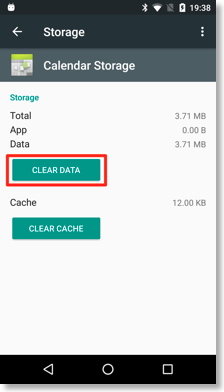
Afterward Android will download your events and calendars again. You can maybe accelerate it by tapping “Settings > Visibility/Download” in CalenGoo, pressing the menu button and choosing “Refresh Android Calendars”. Afterward return to CalenGoo’s calendar view. Wait a few minutes and select “Refresh Android Calendars” again if still some calendars are missing. After a few minutes all data should be downloaded and be displayed by CalenGoo. Afterward check if the correct calendars are set to “visible” under “Settings > Visibility/Download”. - Direct sync with Google Calendar [+]Please create a new event in CalenGoo by double tapping a free space in the day view. After saving the event it should first be displayed with a transparent and then with a solid background:
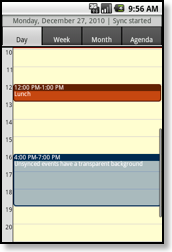
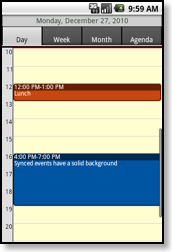
Does that work, is the event first displayed with a transparent and then with a solid background?- It has a solid background immediately, without having a transparent background before. [+]Please check under "Settings", "Default calendar" if you really chose one of your directly synced Google calendars. If the event is immediately displayed with a solid background, it usually means that it wasn't saved in a directly synced Google calendar. Because the transparent background indicates that the event wasn't synced with Google yet. But this function isn't available for calendars that are sync via other ways (e.g. Android calendars and local calendars).
- It has a transparent background and it doesn't become solid after a few seconds. [+]Then the sync failed. Please choose "Sync" from CalenGoo's menu and check if an error message appears or if the event gets a solid background after a few seconds.
- It has a transparent background and after a few seconds a solid background as displayed in the screenshots. [+]Then the upload to Google was successful. The transparent background shows, that the event was received and confirmed by Google. Please refresh/reload the Google Calendar website afterward, If you still cannot see the event in Google Calendar, please ensure that all calendars are visible and that you used the correct Google account:
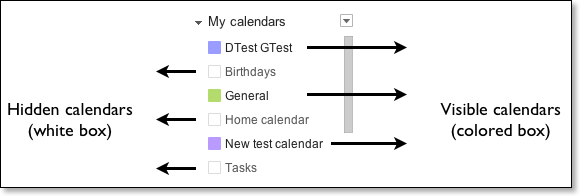
- No, a different calendar is selected, e.g. "My Calendar" or "PC Sync" [+]Android phones can have local calendars that are not synced with Google Calendar (e.g. "My Calendar" and "PC Sync"). If you save your events in one of these calendars, they won't appear in Google Calendar. Therefore set "Settings", "Default calendar" to one of your Google calendars to sync new events with Google and see them in Google Calendar afterward.
If that works and you would like to transfer old events from "My Calendar" or "PC Sync" into one of your Google calendars, you can use CalenGoo's ICS export function, please see here: ICS Export
- No, the event doesn't appear. [+]Does this affect all kinds of events, i.e. normal events and recurring events?
- Yes, no newly added events are displayed. [+]Please check if all calendars are set to "visible" under "Settings", "Visibility/Download" in CalenGoo.
Please also check if you have accidentally enabled "Settings", "Display and Use", "General", "Show calendar selection bar". It displays a bar with button for your calendars at the bottom of the screen. By tapping one of these buttons you can show/hide a calendar. Calendars with a black background are hidden. Please check if you have accidentally hidden the calendar that you save your events into: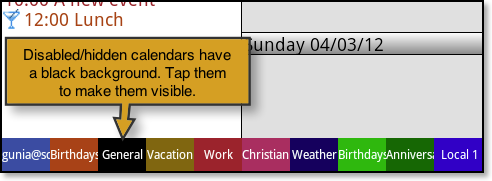
If this doesn't help, please try to delete "Calendar storage" to erase all events and calendars on your phone and re-download everything from Google:
You should delete it only if all your events are also in Google Calendar or somewhere else as it will erase all events and calendars and then re-download them from Google Calendar. You should also create a Backup of your Google Calendar. If necessary you can use CalenGoo’s "ICS Export" function to manually copy your events into Google Calendar first. Please see here: ICS Export
To erase it, just start the “Settings” app, tap “Apps > Show system > Calendar Storage > Storage > Clear data":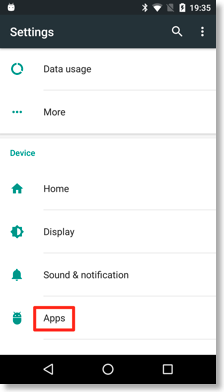
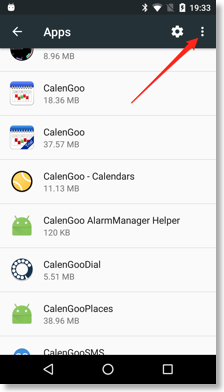
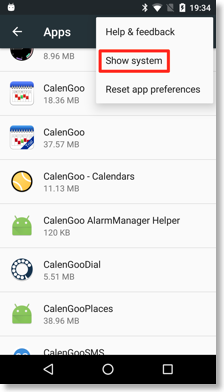
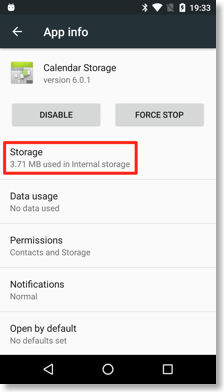
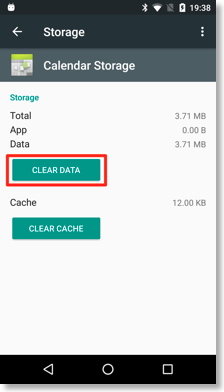
Afterward Android will download your events and calendars again. You can maybe accelerate it by tapping “Settings > Visibility/Download” in CalenGoo, pressing the menu button and choosing “Refresh Android Calendars”. Afterward return to CalenGoo’s calendar view. Wait a few minutes and select “Refresh Android Calendars” again if still some calendars are missing. After a few minutes all data should be downloaded and be displayed by CalenGoo. Afterward check if the correct calendars are set to “visible” under “Settings > Visibility/Download”. - No, simple events do appear but recurring events do not appear. [+]Then there is probably something wrong with Android's calendar database. Please try to delete "Calendar storage" to erase all events and calendars on your phone and re-download everything from Google:
You should delete it only if all your events are also in Google Calendar or somewhere else as it will erase all events and calendars and then re-download them from Google Calendar. You should also create a Backup of your Google Calendar. If necessary you can use CalenGoo’s "ICS Export" function to manually copy your events into Google Calendar first. Please see here: ICS Export
To erase it, just start the “Settings” app, tap “Apps > Show system > Calendar Storage > Storage > Clear data":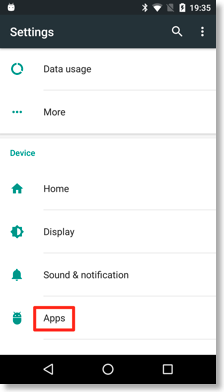
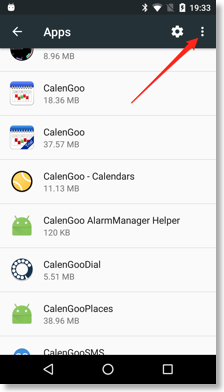
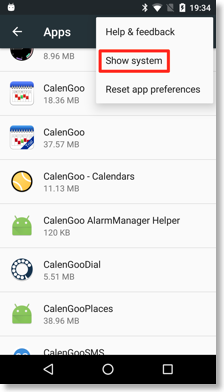
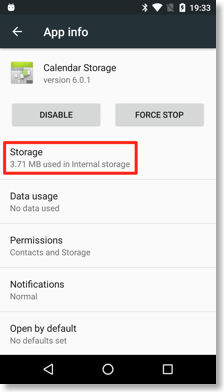
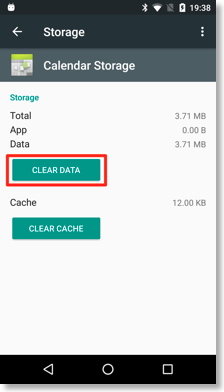
Afterward Android will download your events and calendars again. You can maybe accelerate it by tapping “Settings > Visibility/Download” in CalenGoo, pressing the menu button and choosing “Refresh Android Calendars”. Afterward return to CalenGoo’s calendar view. Wait a few minutes and select “Refresh Android Calendars” again if still some calendars are missing. After a few minutes all data should be downloaded and be displayed by CalenGoo. Afterward check if the correct calendars are set to “visible” under “Settings > Visibility/Download”.




