Google Calendar Sync
Google Calendar Sync is the process of the Android OS that syncs the Android calendar with Google Calendar (i.e. it is not a part of CalenGoo, it is a part of Android). If you get a message "Google Calendar Sync has stopped", it means that this process has been stopped due to an error in Android OS. Usually it is caused either by erroneous data in the Android calendar’s database or by a recurrence rule in Google Calendar that the Android calendar does not understand.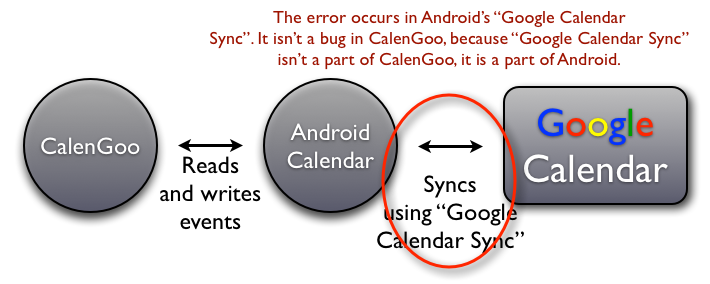
To fix it, you have two choices:
Repair the Android calendar
You can fix the problem by repairing the Android calendar. If it works, you can use CalenGoo and your Android calendar as before. If it doesn't work, i.e. if you cannot get the sync of your Android calendar running again, you can sync CalenGoo directly with Google Calendar instead and circumvent the problems of the Android calendar this way.
Sync directly with Google Calendar
CalenGoo can sync directly with Google Calendar using an Internet connection. This way it doesn't need to use the Android calendar and isn't affected by problems of the Android calendar. To use it this way just uncheck "Settings", "Accounts", "Android" in CalenGoo and add your Google Calendar account using the "Add account" button. Please see here for further details: Accounts
Repairing the Android calendar
To repair the Android calendar you should first try to delete "Calendar storage":You should delete it only if all your events are also in Google Calendar or somewhere else as it will erase all events and calendars and then re-download them from Google Calendar. You should also create a Backup of your Google Calendar. If necessary you can use CalenGoo’s "ICS Export" function to manually copy your events into Google Calendar first. Please see here: ICS Export
To erase it, just start the “Settings” app, tap “Apps > Show system > Calendar Storage > Storage > Clear data":





Afterward Android will download your events and calendars again. You can maybe accelerate it by tapping “Settings > Visibility/Download” in CalenGoo, pressing the menu button and choosing “Refresh Android Calendars”. Afterward return to CalenGoo’s calendar view. Wait a few minutes and select “Refresh Android Calendars” again if still some calendars are missing. After a few minutes all data should be downloaded and be displayed by CalenGoo. Afterward check if the correct calendars are set to “visible” under “Settings > Visibility/Download”.
If that doesn’t help, then there is probably a recurring event in your Google Calendar with a recurrence rule that the Android calendar does not understand and that causes the crash. If you remember which recurring events you recently added, you can try to remove them. However since the Android calendar understands most normal recurrence rules, it is probably one with an unusual recurrence rule.
If this all doesn’t help, you can simply disable "Sync calendars" in the "Settings" app under "Accounts", "your Google account", "Sync calendars" and instead sync CalenGoo directly with Google. To do this just uncheck "Settings", "Accounts", "Android" in CalenGoo and add your Google account using the "Add account" button. You can find further information here: Accounts




