Google database error
Some people seem to have a problem/error in Google Calendar’s database. This problem seems to affect only single calendars. Usually the problem causes CalenGoo to display events of a recurring event that should already have been deleted. If you have this problem, please try the following:Use “Settings”, “Reset calendars” in CalenGoo to erase all events and calendars and re-download everything from Google. Check if everything is correctly displayed afterward.
If that doesn’t help, it may be the mentioned error in Google Calendar. In that case you can either sync via Android (which uses a different sync method which might not be affected by the problem) or you can fix the problem in Google Calendar. To fix the problem in Google Calendar please try to export your calendar into a new calendar:
- Sign in to Google Calendar ( http://calendar.google.com ) using your computer.
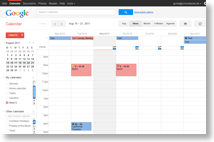
- Click “Settings” (the gear icon in the upper right corner), “Calendar settings”, “Calendars” (tab), “Export calendars”. You should get a ZIP file that contains one ICS file for each of your calendars.
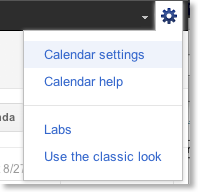
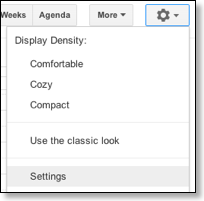

- Unzip the ZIP file. You should find an ICS file of that calendar that isn’t correctly synced.
- Create a new calendar in Google Calendar by clicking “Create new calendar” on the left under “My calendars”.
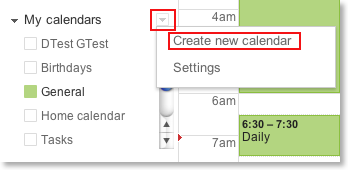
- Click “Calendar settings”, “Calendars” (tab), “Import calendars” to import the ICS file of your existing calendar into the new calendar:

- Check if the new calendar displays your events correctly. Are the correct/same events deleted as in your old calendar?
- Sync CalenGoo. Check if you can see the events of the new calendar and if they are correctly displayed as in Google Calendar.
- If that worked, you can now delete the erroneous calendar. But if that calendar is the first calendar of your account, it cannot be deleted, instead it will only be emptied. So if it is your first calendar, try to delete it (under “Calendar settings”, “Calendars” on the Google Calendar website) and then import your events into it and delete the new calendar (that you created in step 3) instead.




