SMS reminder setup
Google has stopped sending SMS reminders a while ago and now they also don’t save SMS reminders at all any more:https://gsuiteupdates.googleblog.com/2018/11/google-calendar-sms-notifications-to-be-removed.html
https://support.google.com/calendar/answer/45351?hl=en
However if you are using CalenGoo you can use pop-up reminders instead, which have the advantage that they can be snoozed and repeated.
Or you can use the free CalenGooSMS app to let CalenGoo send you SMS reminders. However to save SMS reminders into events you have to sync CalenGoo directly with Google Calendar instead of syncing via Android.
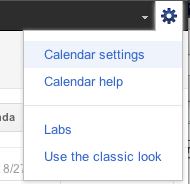 Then click “Mobile Setup” and enter your country and phone number. Click “Send Verification Code” to send a verification code by SMS to your phone. Enter the code in the “Verification code” field and click “Finish setup”. Click “Save” afterward:
Then click “Mobile Setup” and enter your country and phone number. Click “Send Verification Code” to send a verification code by SMS to your phone. Enter the code in the “Verification code” field and click “Finish setup”. Click “Save” afterward: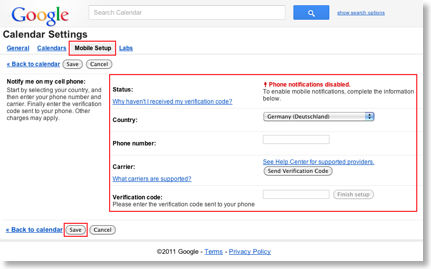 Then you should be able to use SMS reminders in your events.Fixing problems If you don’t get SMS reminders for your events, first ensure that there are really SMS reminders set for your events in Google Calendar. Sign in to Google Calendar, open an event and check if it has a SMS reminder:
Then you should be able to use SMS reminders in your events.Fixing problems If you don’t get SMS reminders for your events, first ensure that there are really SMS reminders set for your events in Google Calendar. Sign in to Google Calendar, open an event and check if it has a SMS reminder: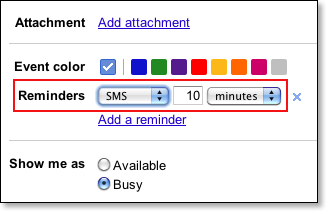 If there is a SMS reminder configured but you didn’t get a SMS, please try the suggestions here:http://www.google.com/support/calendar/bin/answer.py?hl=en&answer=36589If this doesn’t help, report this problem to Google here:http://www.google.com/support/calendar/bin/request.py?contact_type=sms
If there is a SMS reminder configured but you didn’t get a SMS, please try the suggestions here:http://www.google.com/support/calendar/bin/answer.py?hl=en&answer=36589If this doesn’t help, report this problem to Google here:http://www.google.com/support/calendar/bin/request.py?contact_type=sms



