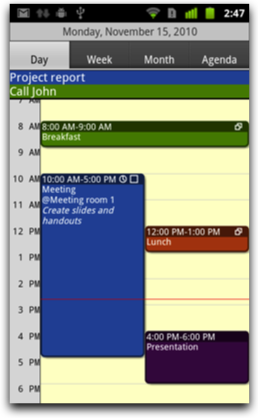
Daily view with colors and style similar to Google Calendar. The red line shows the current time.
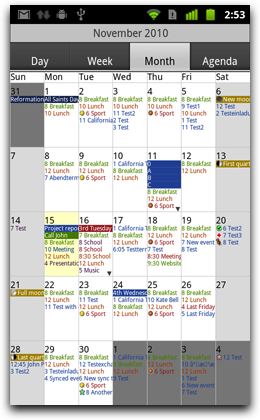
The month view. Double tap a day to open it in day view mode.
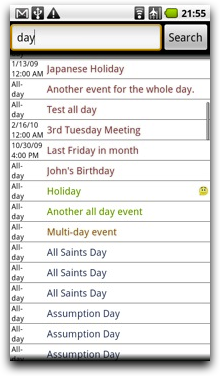
You can search your calendars for keywords. Hidden calendars are displayed in parentheses.
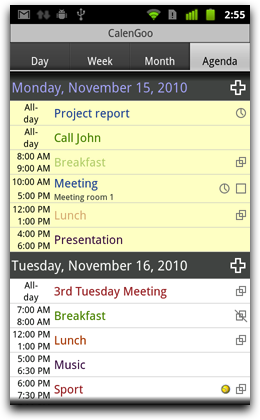
The agenda view. It shows your events with their calendar's colors as a long list.
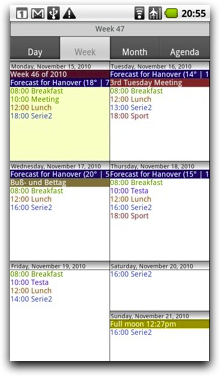
The week view. It shows your events with their calendar's colors for a single week. To get to the next week, use the swipe or flick gesture.
Introduction
CalenGoo gives you a fast and easy way to access and change your Google Calendar (or Google Apps Calendar) with your Android device. It can either work with the built-in calendar or it can sync directly with Google.It can be found in the Google Play Store. If you have any problems or questions please send an email to android@calengoo.com.
Feature overview:
Five different calendar views to display your events:
- Day view (as seen on the left, similar to Google Calendar's day view and including a landscape variant mentioned below)
- Week view
- Month view
- Landscape day view (displays a whole week at a glance to give you a good overview where you have some free time left)
- Agenda view (shows your events as a list)
On the left you can see some screenshots of the different calendar views.
CalenGoo's views display events similar to the web view of Google Calendar. Events are displayed in the same calendar colors that you use in your Google Calendar. So the view should match the view of your Google Calendar as much as possible (but you have to use different calendars to color code your events, the new "Color Code" feature that Google added on May 9th cannot be supported yet, Google doesn't offer a way to retrieve this color information, please see here: Calendars).
To copy and move events you can use drag&drop, please see the tutorial for more details.
- Support for all kinds of recurring events that Google Calendar supports. Recurring events are displayed and editable. When creating recurring events, you can use the same rules that you can use in Google Calendar, even rules like "every month's last Friday".
- CalenGoo also has a search function where you can quickly find specific events, e.g. the birthday of someone.
- You can see icons of events that were assigned using "Event Flair" if you sync directly with Google Calendar.
- You can invite people to events with CalenGoo and see their status (accepted, declined, maybe, no answer) in CalenGoo and Google Calendar. They will get an invitation email with links to e.g. accept or decline the invitation.
- You can add up to five reminders to your events and you can choose between popup, email and SMS reminders. To use Google's free (see link) SMS reminders you just have to enter your mobile phone number on the Google Calendar website ("Settings", "Mobile Setup").
- The phone can be automatically muted during events.
- Birthdays of your contacts can be displayed. When you tap them, the linked contact is opened so that you can directly call that person.
- In addition to syncing with Android and Google Calendar, also local calendars are supported.
- CalenGoo has an optional tasks list that can be activated under "Settings", "Tasks" and can be synced with Google Tasks.
- It contains a lot of different widgets, i.e. day, week, month, tasks and (scrollable) agenda widgets in different sizes.
- There are a lot of configuration options, e.g. to increase the font size or change how events are displayed to let the calendar better fit your needs.
And if you have any problems or suggestions, please send an email to android@calengoo.com or click the "Feedback" button on the right.
If you would like to be informed about updates and new features, you can follow me on Twitter:
Additionally you can find more detailed descriptions about the updates on the "News" page.
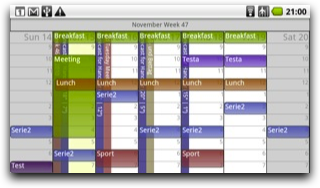
The landscape mode of the day view. It shows 7 days at a glance to give you a quick overview where you have some free time left.






