Problem syncing the due date
This problem has been fixed by Google now, i.e. the due dates should be displayed correctly in Google Calendar again.
In March 2019 Google added "due times" to Google Tasks. I.e. in addition to a due date on can now also specify a due time. Unfortunately Google Tasks has a bug now:
If you edit all your tasks only with CalenGoo (Android, iOS and Windows/macOS) then everything is fine. But if you set a due date for a task using the Google Calendar website http://calendar.google.com the problem occurs: The Google Calendar website will only show the due date that you have set there. If you modify the due date afterward with CalenGoo, the Google Calendar website won’t display the new due date. However CalenGoo will still display the new due date, even if the task is synced between different CalenGoo installations (Android, iOS, Windows, macOS). So to fix it, you can just use the desktop version of CalenGoo on your computer instead of the Google Calendar website.
Technical explanation
If you create a task with a due date on http://calendar.google.com and afterward modify the due date with CalenGoo, Google Tasks correctly saves CalenGoo’s new due date but the Google Calendar website http://calendar.google.com won’t display it. One can see it using the Google Tasks API website. You can see here that the due date of "Task 20" is April 5th:
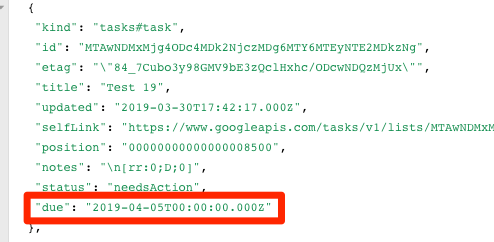
But the Google Calendar website http://calendar.google.com nevertheless displays April 8th:
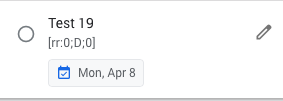
CalenGoo displays it correctly as April 5th:
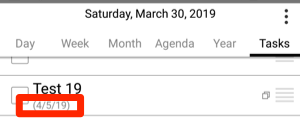
You can try it yourself on https://developers.google.com/tasks/v1/reference/tasklists/list Just click on "EXECUTE" on the right side. Then you will see all your task lists and their IDs:
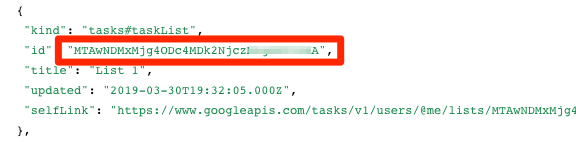
Then open https://developers.google.com/tasks/v1/reference/tasks/list copy the task list’s ID into the "tasklist" field and click on "EXECUTE". Then you can see the details about your tasks as shown above.




