New sync method
On November 17th 2014 Google stopped supporting the old sync methods email/password and AuthSub (Google Calendar API v2) and supports only the new sync method (OAuth2, Google Calendar API v3) any more:So if CalenGoo displays that your password would be wrong, you just have to switch to the new sync method:
- Install the latest update of CalenGoo (e.g. from the "My apps" section of the "Play Store" app.
- Start CalenGoo, open "Settings", "Accounts" and "Settings", "Tasks" and click on the red button in front of your account(s) if there is any. Then follow the instructions.
You should see a new login screen like this one. This is a Google web page that will allow you to sign in with your normal email and password even if you use Google's 2 step verification:
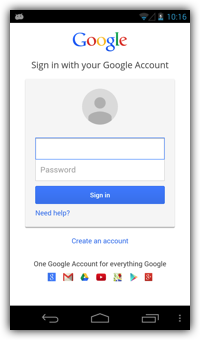
Convert to OAuth2
Version 1.0.143 of CalenGoo asks you to convert your existing Google accounts to OAuth2 accounts if you synced using email/password or AuthSub before. Here you can find further information about what this means:Starting on November 17th Google will only support the OAuth2 authentication method and will stop supporting the email/password and AuthSub methods. This has several reasons:
- It is more secure. When using the email/password login CalenGoo knew your Google password and could theoretically also access other Google services, e.g. GMail. With the new OAuth2 authentication CalenGoo requests only access to the services it needs, i.e. to your calendar and tasks. Additionally it has to know your email address to be able to see who are you if an event has attendees. CalenGoo won't know your password, it will only get an access token from Google that can only be used to access the specified services.
- It supports Google's 2 step verification. This is a useful function that requires you to enter a token in addition to your password so that someone who steals your password could still not sign in to your Google account. Please see Google's documentation if you would like to use this method.
- It supports Google's event colors, i.e. you can assign different colors to your events even if they are saved into the same calendar.
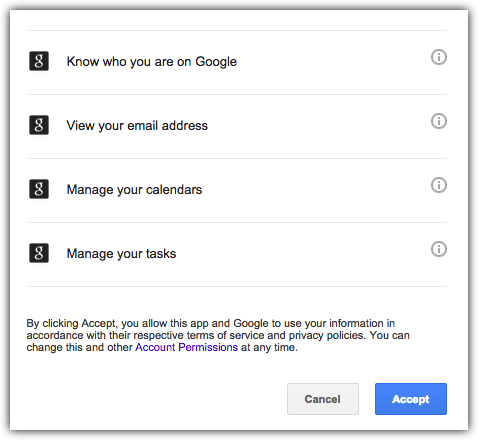
When you sign in using OAuth2 in CalenGoo, Google asks you if you would like to allow CalenGoo to access certain services. The first two options "Know who you are on Google" and "View your email address" are necessary for CalenGoo to get your email address. It needs it to know which of the attendees you are in an event and to allow you to change your response (Yes/Maybe/No) in that event.
"Manage your calendars" is to allow CalenGoo to access your calendars.
"Manage your tasks" is to allow CalenGoo to access your tasks.




