Android Wear
CalenGoo supports Android Wear to display reminders and add events and tasks by voice. When a reminder notification is displayed in the status bar of your phone, it will also be displayed on your Android Wear. On the Android Wear you have the same snooze options that you have configured for your reminders on your phones so you can view and snooze the reminders directly with your watch.Additionally two Android Wear commands are installed that can be started with "Start new event" and "Start new task". Using these commands you can create a new event or a new task by voice. E.g. you can say "Meeting with John tomorrow at 5pm" to create a new event "Meeting with John" for the next day at 5pm.
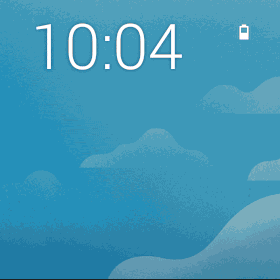
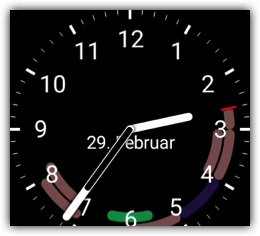
Watch face
CalenGoo also installs two new watch faces named "CalenGoo" that show an analog clock and display the upcoming events of the next nine hours as bars in the outer ring of the clock.Installation
CalenGoo includes a small Android Wear app that is automatically installed on your Android Wear device when CalenGoo is installed. Usually you don't need to do anything, no installation or configuration is necessary.To use an Android Wear device with your phone you need Android 4.3 or higher on your phone and the "Android Wear" app has to be installed.
After the watch has finished installing CalenGoo you should find three buttons, "New event", "New task" and "Agenda":
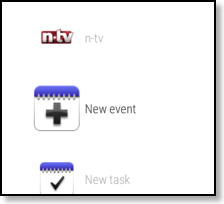
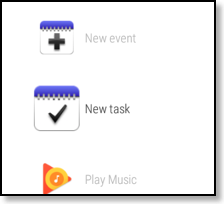
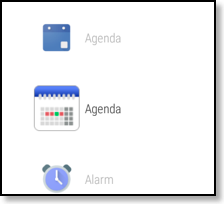
- New event: Allows you to create a new event by voice, similar to the voice widget for the phone’s home screen that CalenGoo provides. E.g. you can speak "Meeting with John tomorrow at 5 pm" to create a new event with the title "Meeting with John" for the next day at 5 pm.
- New task: Creates a new task with the text you have spoken.
- Agenda (requires CalenGoo 1.0.170 or newer): Shows a small agenda view with your upcoming events.




