The holiday, weather and contacts calendars should be displayed correctly again. If they are still not correctly displayed, try to tap “Settings”, “Reset calendars” in CalenGoo to erase all events and calendars in CalenGoo and re-download everything from Google.
(June 4th 2012) Version 1.0.77 contains a workaround for this problem, so just download and install this update, then the holiday, weather and contacts calendars should work correctly again. It turned out that when only a certain time range of a holiday calendar is downloaded (e.g. the past year and all future events), Google delivers the correct data. Only when trying to download the whole calendar it is empty. So until Google fixes this problem, CalenGoo will automatically set such a time range when downloading these public calendars.
Current problems with certain shared Google calendars
Sign in to Google Calendar ( http://calendar.google.com ) and click the gear icon in the upper right corner. Then click on “Settings”, “Calendars” and click on the calendar that isn’t correctly synced. In this example I used the weather calendar:
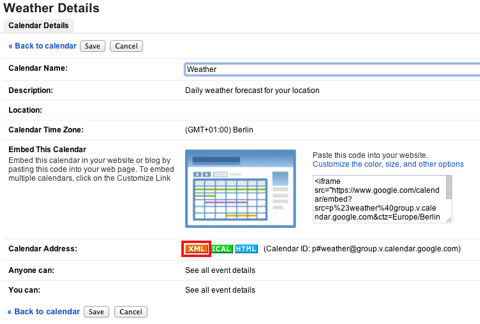
Then click the “XML” button. A window with a link should appear. Click on that link. You should see the content of this calendar in XML format. Probably it won’t be so nice formatted and colored as in this example, but it should show the problem. You should see in this XML code that “totalResults” is “0”, i.e. that the calendar doesn’t contain any events.
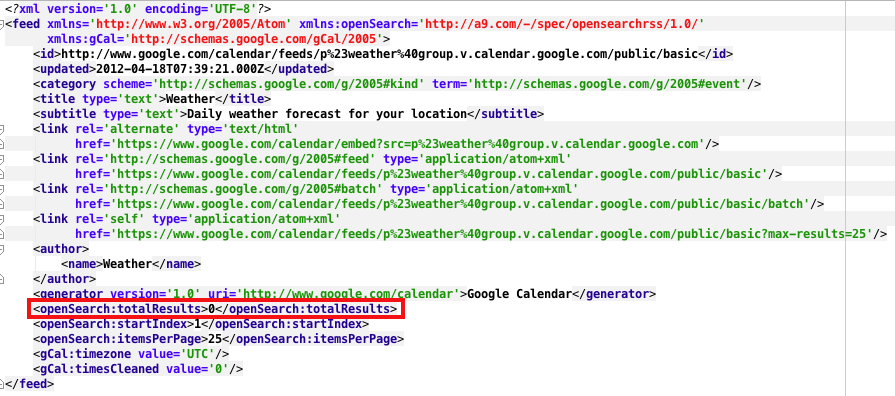
So if the calendar is empty, CalenGoo certainly cannot download any events from this calendar. It seems that Google’s XML interface is broken, because on the website the holidays are still displayed. It seems to have started a few days ago. Earlier everything worked fine and the weather/holiday calendars could be synced.
This bug has already been reported to Google. When Google fixes this bug, CalenGoo will sync these holiday calendars normally again.
Workaround
As a workaround you can import the holidays into an own calendar:- Create a new calendar in Google Calendar.
- Search for a holiday calendar on http://www.markthisdate.com e.g. for US Holidays you can use http://www.markthisdate.com/calendar/US_Holidays_622.ics. For calendars that are also provided by Google (like US Holidays or UK Holidays) you must not use the “Google Calendar” link, because it will just link to the same calendar that you already used and which doesn’t work. Instead use the “Entourage” link:
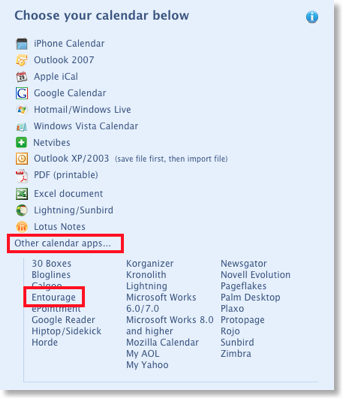
Download that file to your computer. - Use Google Calendar’s “Import calendar” function under “Settings”, “Calendars” on the Google Calendar website to import this file into your new calendar.
- Search for a holiday calendar on http://www.markthisdate.com e.g. for US Holidays you can use http://www.markthisdate.com/calendar/US_Holidays_622.ics (see above for more hints).
- Subscribe to that calendar using Google Calendar’s “Add by URL” function:
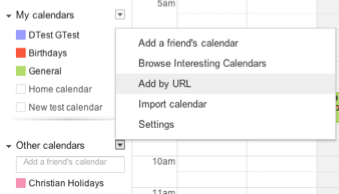
- Sync the holiday calendars via the Android calendar. Check “Settings”, “Accounts”, “Android” in CalenGoo.
- Tap “Settings”, “Visibility/Download” and uncheck all calendars in the “Android” section except the holiday calendars.
- Set all holiday calendars in the other sections to “No download, invisible”
Instead of using the “Contact’s birthdays and anniversaries” Calendar you can use CalenGoo’s own birthday function, which has several advantages: Birthdays
As a temporary solution for the weather calendar you can do the following:
- Search your own city on http://www.wunderground.com
- Move the mouse over the blue button in the upper right corner of the page, and right-click the appearing “Download iCal” menu entry. Choose “Copy Link Address”.
- Add this iCal Link to your Google Calendar using Google Calendar’s “Add by URL” function.




