BlackBerry
CalenGoo on BlackBerry has basically the same functions as the Android version, which is explained on the other pages of this website. On this page some BlackBerry specific questions are answered. You can find CalenGoo for BlackBerry in the BlackBerry Store.Finding the menu button
The menu button is used to open CalenGoo's menu. It can be found in the bottom right corner of the screen:

After tapping this button you should see CalenGoo's menu, which you can use to run the sync, jump to today's date, jump to any other date, open the settings to configure your accounts and other things, create a new event or search your events:
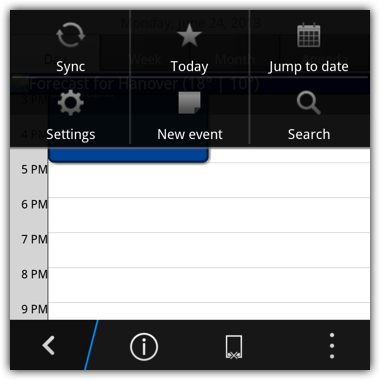
If you don't have the menu bar at the bottom, you can show it by doing a swipe gesture from the top to the bottom of the screen. Please watch the appropriate video for your device if you have problems opening the menu:
Video of Q10
Video of Z10
Using the "Pin" button you can lock the menu bar so that it is always visible and doesn't vanish any more.
If you cannot make the menu bar appear by using the swipe gesture, please try to turn your phone off and take the battery out for a few seconds. Afterward turn it on and try it again. Then it should work, it seems to be a problem of the current BB OS version.
Another option to at least open the main menu is to do a swipe down gesture with three fingers on the screen. Then the menu should be opened, too.
If you cannot make the menu bar appear by using the swipe gesture, please try to turn your phone off and take the battery out for a few seconds. Afterward turn it on and try it again. Then it should work, it seems to be a problem of the current BB OS version.
Another option to at least open the main menu is to do a swipe down gesture with three fingers on the screen. Then the menu should be opened, too.
Differences between BlackBerry and Android
CalenGoo is running on BlackBerry using BlackBerry's Android environment, which means that it is the Android version with a few small modifications. But BlackBerry does not support all Android features, there are a few differences:
- BlackBerry doesn't support widgets.
- BlackBerry doesn't seem to support notifications in the same way Android supports them yet. You can turn "Settings", "Reminders", "Show pop-up window" to display the reminders as "pop-up" windows instead.
- It isn't possible to access the BlackBerry calendar yet. That means CalenGoo can only sync directly with Google Calendar and in addition, you can create Calengoo-internal local calendars. The reason is that BlackBerry OS doesn't contain the necessary functions to allow Android apps to access the BlackBerry calendar yet.
Installing CalenGoo and syncing with Google Calendar
After installing CalenGoo you will be asked if you would like to sync with Google Calendar. Just click on "Google account", "AuthSub Login" and follow the instructions. Here you can see a video that shows how the installation works:
Syncing with iCloud (or other services)
CalenGoo runs in BlackBerry's Android environment. This is similar to having a simulated Android phone inside your BlackBerry device. If you turn "Settings", "Accounts", "System" on in CalenGoo, CalenGoo can access and display the calendars of that simulated Android device. You can use that to sync CalenGoo with other services that CalenGoo cannot sync directly with, e.g. the iCloud. To sync CalenGoo with iCloud just turn "Settings", "Accounts", "System" on and sync the Android system with your iCloud calendars using another app, e.g. SmoothSync for Cloud Calendar from the Amazon Appstore which is available on BlackBerry devices since BlackBerry OS 10.3.




