Duplicated events
If you see events twice, you have probably synced a calendar via two different ways, e.g. via the Android calendar and via the direct sync with Google: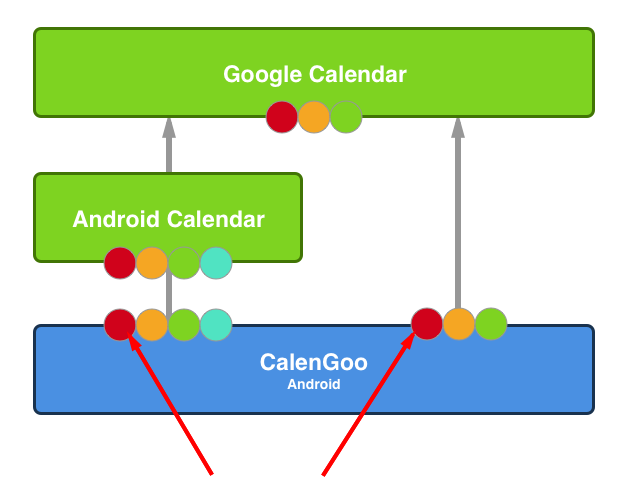
When syncing CalenGoo twice with your Google Calendar account (via the Android calendar and directly), CalenGoo will receive your calendars twice and thus will display their events twice. If you then delete one of these "duplicates" it will delete that single event from Google Calendar and the other "duplicates" will vanish from CalenGoo after the next sync, too. Because there was no "duplicate", it was a single event that was just being displayed twice.
To check it, just open both events in detail view:
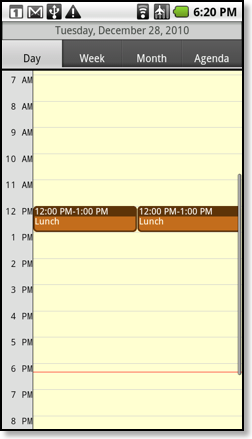
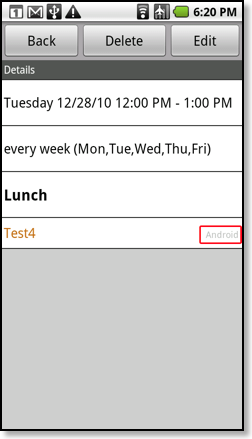
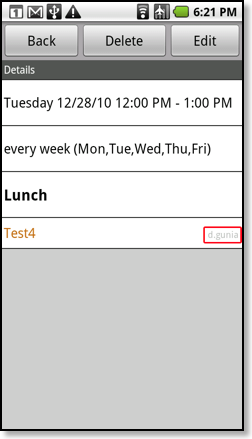
Behind the calendar’s name you can see to which account it belongs to. Here you can see that one copy of the event belongs to the Android calendar (“Android”) whereas the other copy belongs to a directly synced Google account (“d.gunia”). To get rid of the duplicates, you have to switch one of the calendars or accounts off. You can see all accounts under “Settings” (on the CalenGoo app, just press the menu button in CalenGoo and choose “Settings”), “Accounts” and all calendars under “Settings”, “Visibility/Download”. Now you can either un-check “Setting”, “Accounts”, “Android” (or the other account) or you can set this calendar “Test4” to “Invisible”:
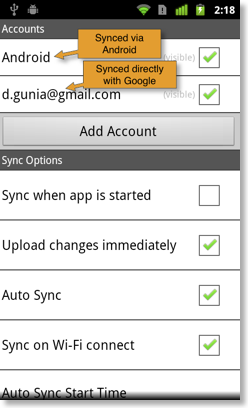
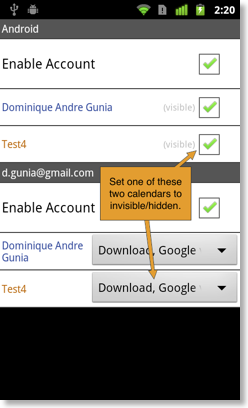
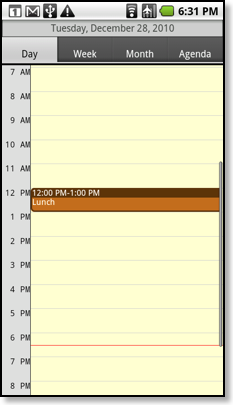
Duplicates in Google Calendar
If you have duplicates in Google Calendar:
you can use this program (on your own risk) to remove them:
To start the program just download it and double click it:
GCTool (Mac Download, Windows/Linux Download).
On Windows/Linux you need to have Java installed. If you don’t have Java, install it from http://www.java.com.
After starting it you first have to sign in and allow the program to access your calendar:
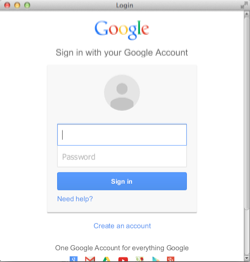
But before you delete events with the program, you should download a backup copy of your Google Calendar: Sign in to Google Calendar and click the gear icon in the upper right corner, “Calendar settings”, “Calendars”, “Export calendars” to download a ZIP file that includes all your personal calendars as ICS files. Unzip the file and ensure that it contains these ICS files.
After starting it and signing in you should see this window:
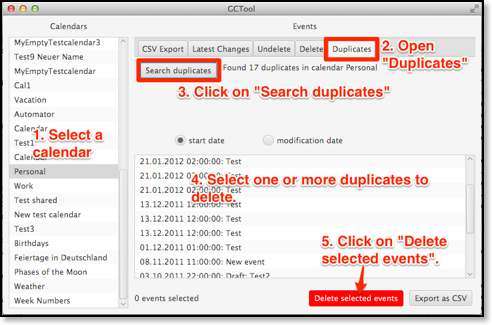
Select a calendar on the left and afterward click “Search duplicates” in the "Duplicates" tab to let it search in the selected calendar for duplicated events. It will take the title, location, description, reminders, recurrence, attendees and start and end time into account. Afterward it will display the duplicates it has found.
Now select the ones you would like to delete. You can select multiple entries by clicking with SHIFT or CTRL or you can select all by clicking on a single entry and pressing CTRL-A. Ensure that the selected events are really the ones you wish to delete. Use the Google Calendar website to check if these are really the correct duplicates. If you delete the wrong entries, you can undo this only by importing the backup file you downloaded before. If you are sure that you selected the correct events, click “Delete selected events” to delete those events.
Now click “Refresh” in Google Calendar to see if the duplicates have been removed:





