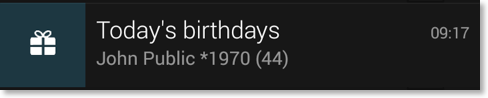Displaying birthdays in CalenGoo
To display the birthdays of your contacts in CalenGoo, all you have to do is to turn “Settings > Display and Use > General > Display birthdays of contacts” on. They will be displayed as all-day events (including the year of birth and age if you like) and when you open them, that contact will be opened so that you can directly call or text them: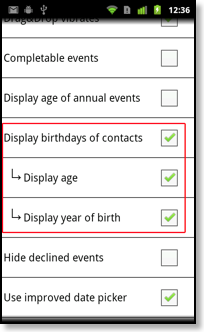
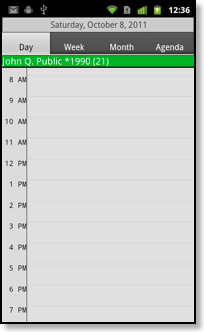
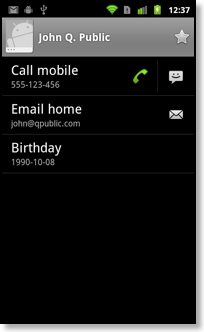
Turning “Display birthdays of contacts” on will add two new calendars under “Settings > Visibility/Download”: “Birthdays” and “Anniversaries”. There you can change the color of these calendars or add reminders to all your birthdays or anniversaries (please see “Configuring reminders for birthdays” below). And by turning these calendars on or off you can specify if the birthdays and/or anniversaries should be displayed.
Adding birthdays to your Google calendar
If you would like to see the birthdays of your contacts you can add a special birthday calendar to your Google Calendar. Just sign in to http://calendar.google.com and click “Add” on the left under “Other calendars”. Choose “Browse Interesting Calendars”, click “More” and click “Subscribe” in the “Contacts’ birthdays and events” line: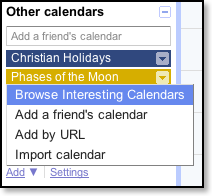
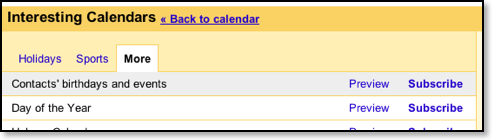
Afterward a new calendar will appear under “Other calendars” that contains the birthdays. To make your phone see the new calendar, please tap “Settings > Visibility/Download” in CalenGoo, press the menu button and choose “Refresh Android calendars”. After a few seconds the new calendar should appear in the list. If you sync CalenGoo directly with Google Calendar tap “Sync” from the menu of the calendar view instead.
Configuring reminders for birthdays
To get reminders for your birthdays you can use calendar reminders, i.e. reminders that are used for all events in a single calendar. Just tap “Settings > Visibility/Download” and tap the blue button to the right of the “Birthdays” calendar: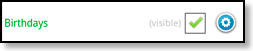
Then tap “Add reminders” and add a reminder e.g. “0 minutes” before the event starts. For all-day events (like birthdays) this means that the reminder will be displayed at the reminder time for all-day events, which can be set under “Settings > Reminders > All-day reminders”.
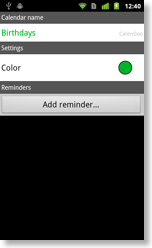
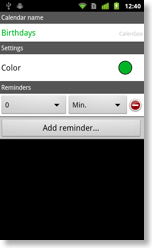
Displaying birthdays in the notification bar