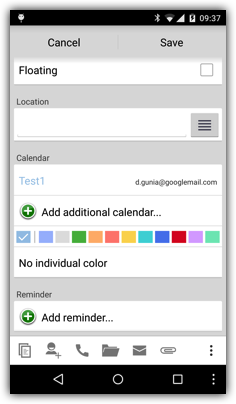Event colors
There are three ways to assign different colors to your events:Different calendars
The normal way to use different colors for events is to use different calendars, please see the Calendars page. This way you can easily see by the color of an event what kind of event it is (e.g. "work", "home", ...).
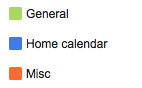
Proprietary colors
However if for some reason you cannot use different calendars for your events, you can use the “Proprietary colors” feature (please see below). Then you can assign individual colors to events but they will be visible only in CalenGoo.
Google event colors
Google added a way to assign different colors to events of the same calendar. CalenGoo supports this function when syncing directly with Google Calendar (please see below).
![]()
The color of an event is usually used as the background color for all-day events and the text color for timed events:
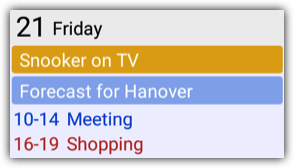
Font color of all-day events
As you can see in the image above the font color for all-day events is usually white. However on bright backgrounds it might be hard to read. For this purpose you can turn "Settings > Display and Use > General > Invert on bright background" on. Additionally you can choose a completely different color in the same screen under "All-day events font color".Different calendars
Calendars in Google Calendar are like categories for your events. Just create additional calendars to categorize your events. E.g. you could create calendars named "Work", "Home", "Family", "Sports", "TV" and so on. By saving an event into a calendar the event will be displayed with the color of the calendar. An additional advantage when assigning colors to your events this way is that you can easily hide certain calendars/categories with a single tap by using the calendar selection bar.Proprietary colors
The normal way to use different colors for events is to use different calendars, please see the Calendars page. However if for some reason you cannot use different calendars for your events, you can use the “Proprietary colors” feature: Just enable it under “Settings”, “Display and Use”, “General”, “Proprietary Colors”. Afterward you will find a new option when editing events: “No individual color”. Just tap it to assign an individual color for this event. It will be saved as e.g. “[color:ff0000]” in the description field. This color will be visible only in CalenGoo but not in Google Calendar.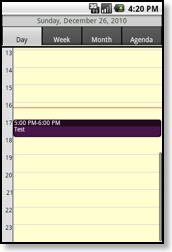
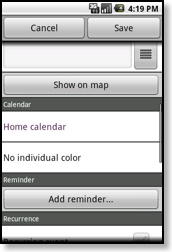
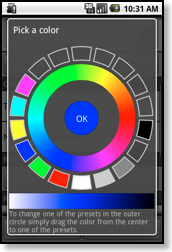
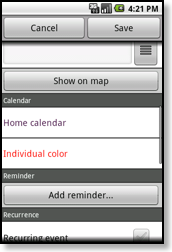
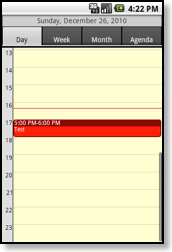
Google Event Colors
Google has a function to change the color of single events instead of using different calendars:Newer version of Android (at least 4.0.3 and newer should support it, but it might be necessary to have the Google Calendar app installed) should support it by default. On other devices or if it doesn't work yet, you have to sync CalenGoo directly with Google. Just tap "Settings > Accounts" in CalenGoo. Then remove or uncheck all accounts that you don’t use. Afterward tap "Add account > Google" to add your Google Calendar account. When editing an event that was synced directly, you will get an additional bar to select colors below the calendar row in the edit view (please see the screenshot on the right).
New events will still be displayed using the color of the calendar they belong to unless you specify an individual color for that event using this new function. So you don't need to specify a color for all your events, only for special events that you would like to highlight.