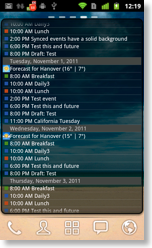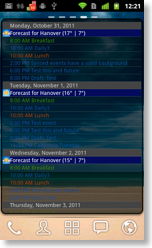Widgets
CalenGoo supports several widgets to display your events on your home screen. To install a widget just press an empty space on the home screen longer until a menu appears that allows you to add a widget. Then choose one of CalenGoo’s widgets. In this video you can see how to add the day widget under Android 2.x:Under Android 3.x and 4.x you have to tap on the circle at the bottom of the screen and then on the “Widgets” button to choose one of the available widgets:
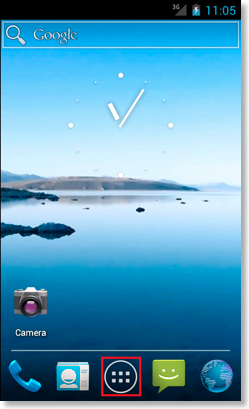
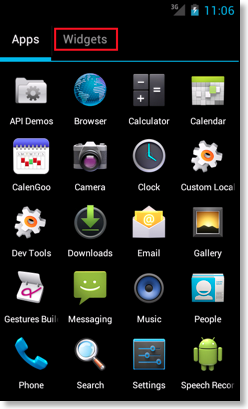
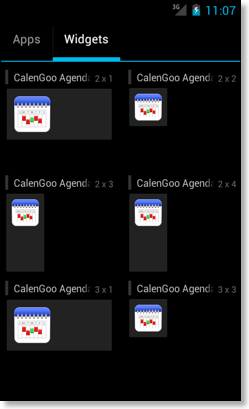
CalenGoo has date (1x1), day (4x1, 4x2, 4x3), week (4x3, 4x4), month (4x3, 4x4) and agenda (2x1, 2x2, 2x3, 2x4, 3x3, 3x4, 4x1, 4x2, 4x3, 4x4) widgets. Additionally it has a "New event" and "New task" shortcut. And it has a voice widget that can use Google Calendar’s "quick add" function to add spoken events to your calendar like "Meeting with John tomorrow at 5pm" (which will create an event "Meeting with John" tomorrow at 5pm).
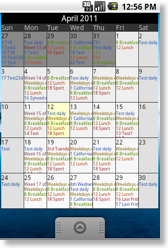
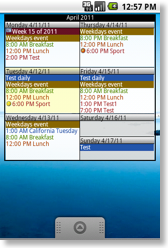
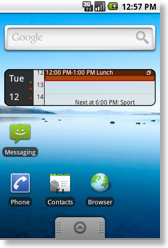
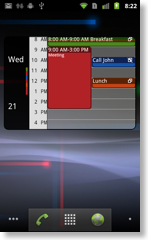
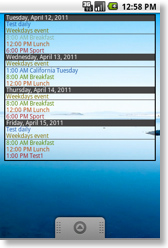
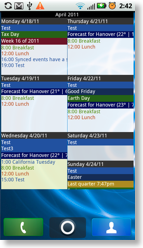
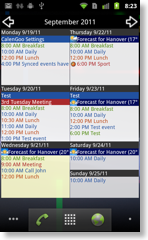
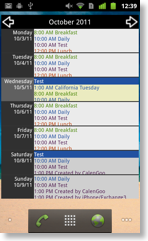
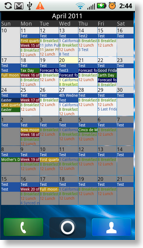
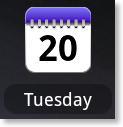
Variants of the agenda widget (configurable under “Settings”, “Widgets”, “Agenda widget”, “Style” and “Background”):
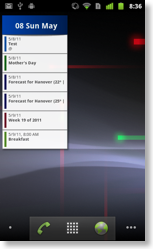
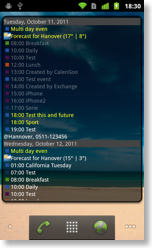
And some examples of different configuration options of the 4x1 agenda widget:
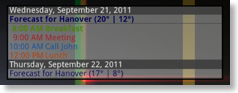
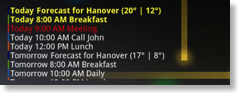
Additionally the day view has three different styles, it can display a range of three hours, the next event with details or the next three events. You can configure it under “Settings”, “Widgets”, “Day widget”, “Style of widget”:

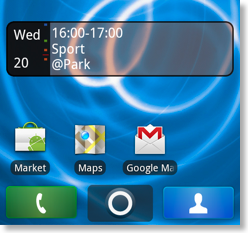
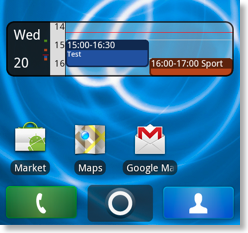
There are also different sizes of the day widget:
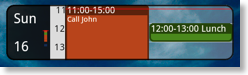
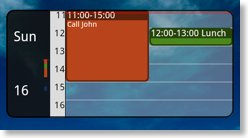
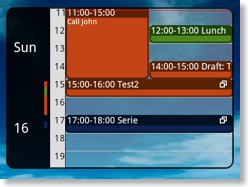
And there is a simple 2x2 task widget that scan be “scrolled” page by page using the arrows:
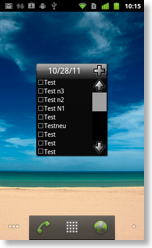
The widgets won’t work when CalenGoo is installed on the SD card of your phone. That’s why you have to install CalenGoo in the internal memory.
Scrollable Agenda Widgets
Android 2.x does not support scrollable widgets by default. To use CalenGoo’s scrollable agenda widgets, you have to- install and use one of the home screen managers that support scrollable widgets like ADW.Launcher, GO Launcher EX or LauncherPro. The home screen manager is the ‘app’ that displays your phone’s “desktop”, i.e. the screens that contain the app icons and the widgets.
- turn “Settings”, “Widgets”, “Agenda Widgets”, “Scrollable when using certain home screen managers” on
Android 3.x (Honeycomb) and Android 4.x (Ice Cream Sandwich) support scrollable widgets directly. The CalenGoo’s agenda 4x4 widget is scrollable by default and to make the others scrollable just check “Settings”, “Widgets”, “Agenda widget”, “Scrollable widgets” (the first one or both) in CalenGoo.
The example on the right additionally uses the “Transparent Rounded Border” background under “Settings”, “Widgets”, “Agenda Widgets”, “Background”. It highlights current events in yellow and the next upcoming event in red.
Invisible widgets
If the agenda widget is invisible, i.e. you can drag it and it is there but it doesn’t display anything, then it is likely that you turned “Settings”, “Widgets”, “Agenda Widgets”, “Scrollable when using certain home screen managers” on without using a home screen manager that supports scrollable widgets. In this case please either install and use one of the home screen managers mentioned above or turn “Scrollable when using certain home screen managers” off.Using CalenGoo on your lockscreen
By using certain additional apps like WidgetLocker it is possible to place CalenGoo’s widgets directly on your home screen so that you can see your upcoming events even without unlocking your phone like this: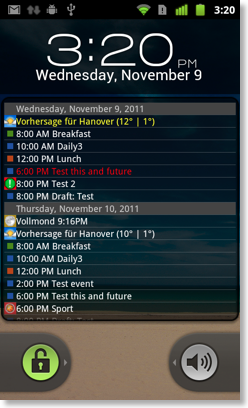
Resizable widgets
Most of CalenGoo’s widgets are resizable under Android 3.1 and newer. Just long press the widget to select it and then resize it: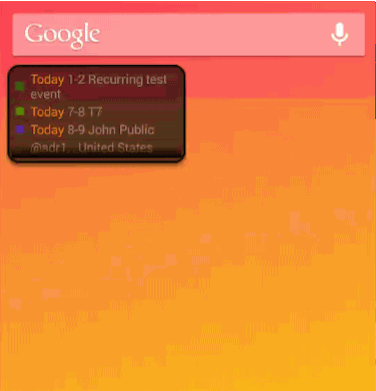
This way you can even use the widgets on a large tablet screen:
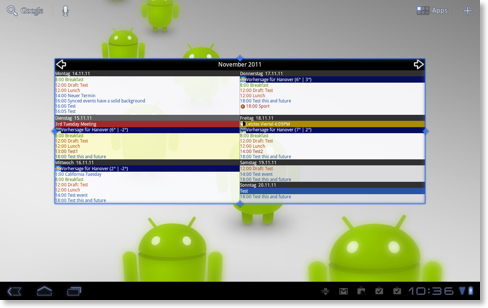
Adding events and tasks
The month 4x4 and week 4x4 widgets can have a header with button to add tasks and events without starting CalenGoo: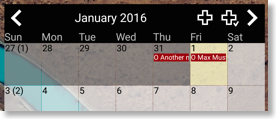
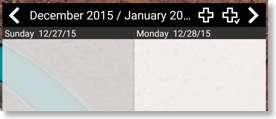
In addition CalenGoo contains a "New event" and "New task" shortcut:
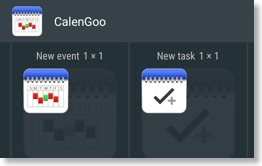
and a "CalenGoo Voice 1x1" and "Task by Voice 1x1" shortcut to add an event or task by voice:
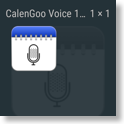
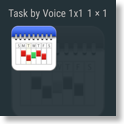
When adding an event by voice you can specify the title and time of the event by speaking e.g. "Meeting with John tomorrow at 4pm".