Creating simple recurring events
To create a simple recurring event in CalenGoo, just scroll down in the edit view and turn “Recurring event” on. Click “daily” to choose another repeat pattern, e.g. choose “2” and “weekly” for “every second week”. Now you can also choose weekdays by tapping “Weekdays”. If you like you can set an end date for the recurring event by tapping “endless”: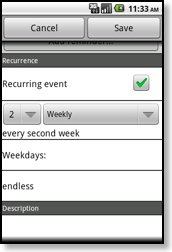
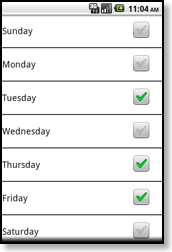
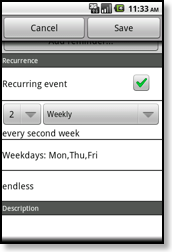
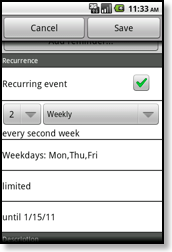
Creating advanced recurring events
You can even create events that repeat e.g. every 2nd Tuesday of a month. Just create an event on the first occurrence, i.e. the first 2nd Tuesday of the series. Then turn “Recurring event” on, set it to “monthly” repeating and tap “every 8.” to switch it to “Second Saturday”: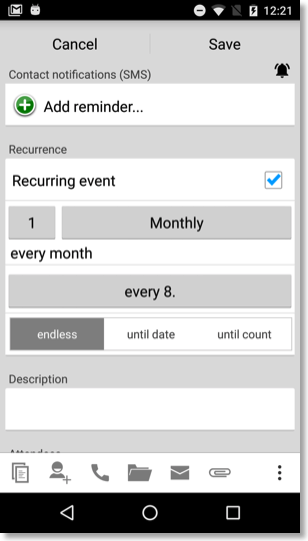
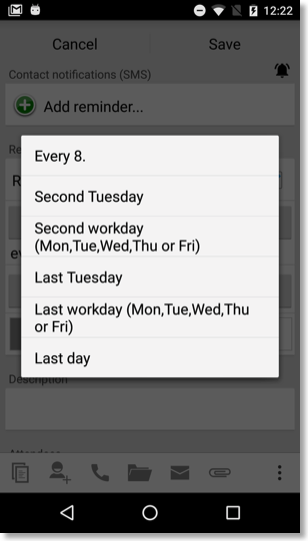
Or you can select e.g. “Last Saturday”.
And to create an event on the last day of each month just select "Last day".
If you would like to have yearly events on a certain day of the week (e.g. the second Tuesday), just create a “12”, “monthly” event (i.e. an event that repeats every 12 months) and set it to “second Tuesday” as described for the monthly events above.
Creating recurrence exceptions
To create a recurrence exception, just open the event (e.g. by double tapping it) and choose “Edit” or “Delete”. You will be asked if you would like to edit/delete the single event, this and all future events or the whole series: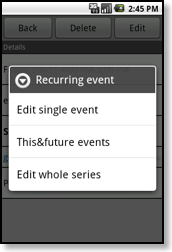
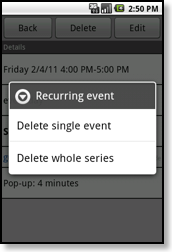
Additionally you can delete and move single events using Drag&Drop.
If you do not get the options “Edit single event” or “Delete single event”, it means that the event hasn’t been synced with Google yet. The stock calendar has the same limitation because it is a limitation of the way Android syncs the events with Google:
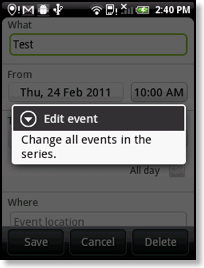
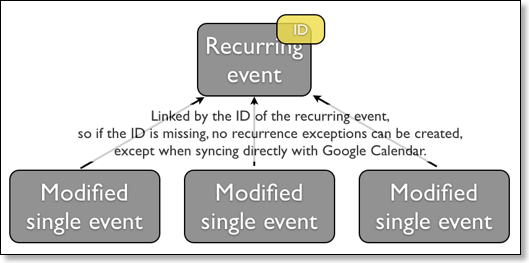
The reason is that the recurring event doesn’t have an ID until it has been synced with Google. This ID is necessary to link the recurrence exceptions to the recurring event. Normally the Android calendar should have synced your recurring event a few minutes after you created it. If your event is older, you were connected to the Internet, the event was saved in a Google calendar and it still hasn’t been synced, please see Android Sync Problems.
If you don’t like this limitation, you can sync CalenGoo directly with Google Calendar instead. Then you can immediately create recurrence exceptions right after creating a new recurring event. Please see here how to configure the direct sync with Google: Accounts
Here you can see an example how recurrence exceptions can be created:




