Selecting a time or date
CalenGoo contains three types of time and date pickers, which can be configured under "Settings > Display and Use > General > Date Picker" and "Time Picker". Using the "Test" row below these options you can test your current settings by showing the date and time picker.DATE
Android
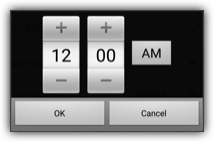
This is the standard Android date picker, which might look different on different versions of Android.
Material
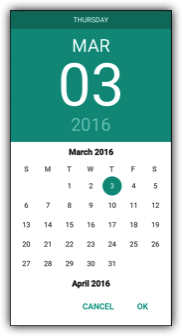
This option shows a month view in the "Material" style.
Improved
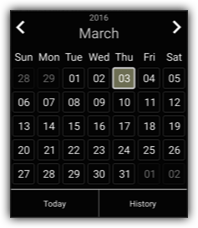
When using this option CalenGoo displays a small month view to select a date from.
TIME
Android
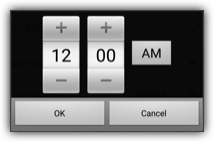
This is the standard Android time picker, which might look different on different versions of Android.
Material
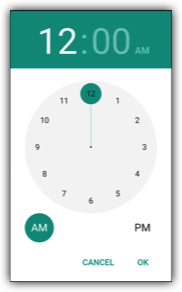
This option shows a clock view in the "Material" style.
Improved
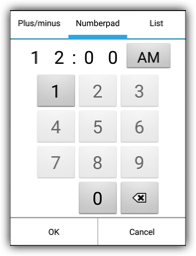
When using this option CalenGoo displays a time picker with three options "Plus/minus", "Numberpad" and "List". Please see below what these options are.
Improved Time Picker
When creating or editing an event you can choose the start and end time in three different ways (if "Settings", "Display and Use", "General", "Use improved time picker" is turned on):Plus/minus
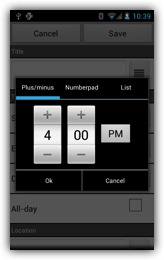
The "Plus/minus" time picker uses the standard Android time picker which allows to tap on "+" and "-" buttons to increase or decrease the hour and the minutes. You can tap on the hour or minutes field to open a keyboard.
List
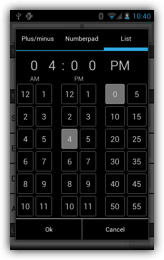
The "List" time picker allows to set the time with just two taps: Just choose the hour from the list on the left and the minutes from the list on the right.
Numberpad
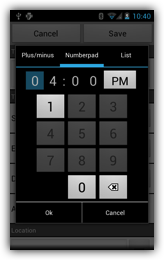
The "Numberpad" time picker shows a number pad so that you can quickly type the time. Keys that cannot be used (e.g. because the hour can only start with 0 or 1) are automatically displayed in a darker color.




