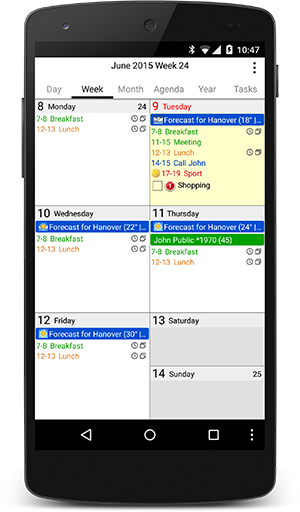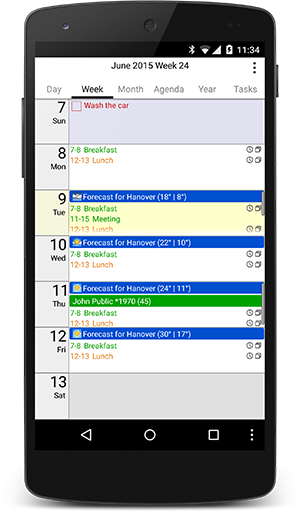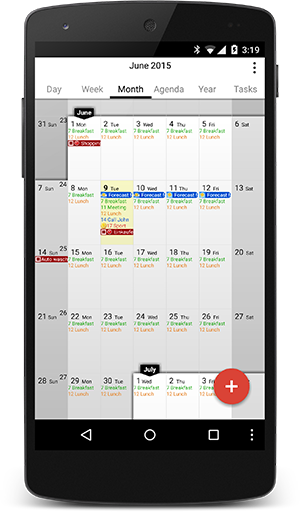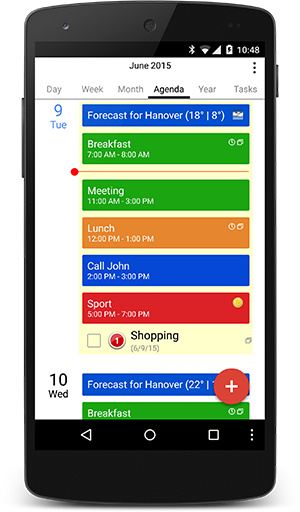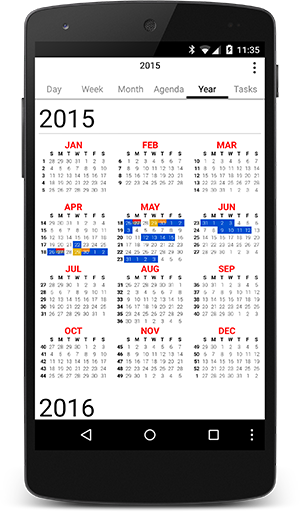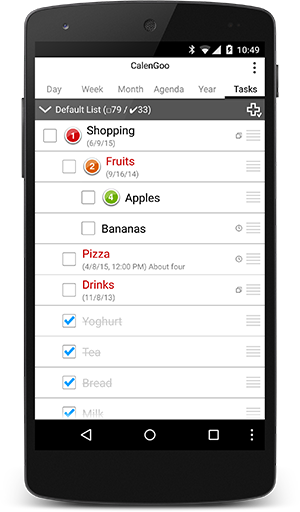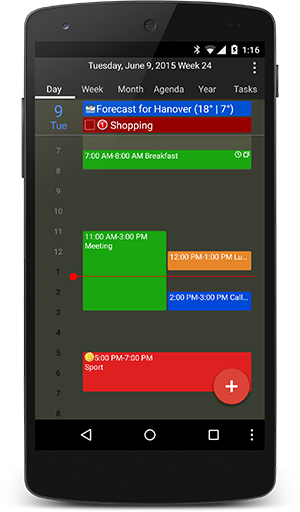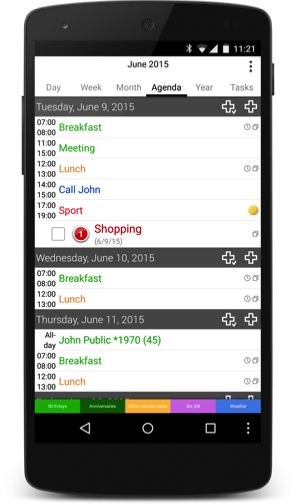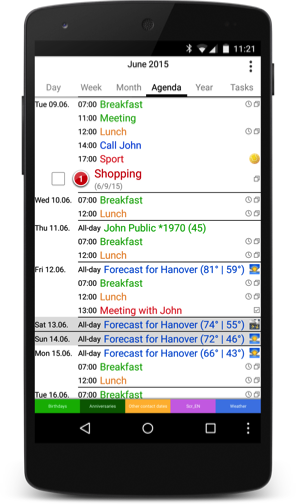CalenGoo - A flexible and powerful calendar app with lots of features for syncing with Google Calendar and the Android calendars
EVENTS
- Improved time picker
- Up to five reminders
- Three reminder types (SMS, email, pop-up)
- Link contacts to events
- Attach files
- Create new events from one template or combine multiple templates into a single event.
- Icons for events
- Recurring events
- Floating events
- Completable events
- Birthdays of your contacts
- Tasks in events
TASKS
- Tasks are displayed on their due date in the calendar views
- Multiple, collapsible task lists
- Recurring tasks
- Sub-tasks as in Google Tasks
VIEWS
- Day view
- Week view (different options, either in two columns or in one column, starting on the first day of the week or on the current day)
- Month view (horizontally or vertically scrollable, zoomable),
- Agenda view (four different styles, with optional wrapping events over multiple lines)
- Year view (has to be turned on in the settings, can mark days with events)
- Landscape day view (displays an overview of a whole week)
- Task view (displays your Google Tasks task lists)
- Search view
- PDF print function
- Drag&Drop can be used to move, copy and delete events and tasks.
Views
Several different kinds of views help you to view your events. They are highly configurable so that you can fit them to your needs.
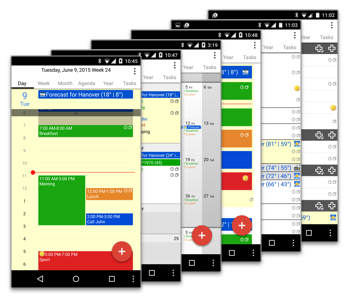
Events
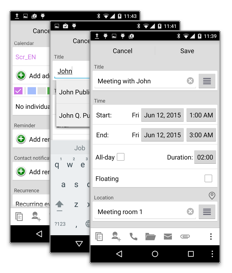
A flexible edit view allows you to easily enter your events. To make it easier to create similar events you can choose from previously entered titles, locations and attendees or you can use templates to create events.
It is also possible to create recurring events, e.g. daily, weekly, monthly or yearly events or events on certain days of the week.
Additionally Google event colors are supported, i.e. you can have different colors in the same Google calendar.
It is also possible to create recurring events, e.g. daily, weekly, monthly or yearly events or events on certain days of the week.
Additionally Google event colors are supported, i.e. you can have different colors in the same Google calendar.
Details
The detail view gives you a quick overview of a single event including the location and the responses of all attendees. Using the tasks in events function you can also add tasks to your events.
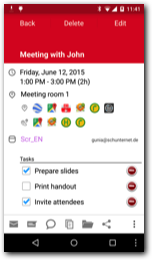
Tasks
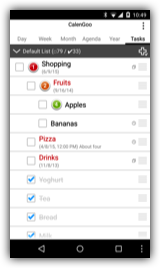
CalenGoo can sync with Google Tasks and display your tasks on their due dates in its calendar views and all tasks in its task view.
Drag&Drop
Just tap and hold an event to start the drag&drop operation, which allows you to easily copy or move the event to a different time or day or to open or delete it.
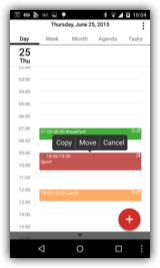
Icons
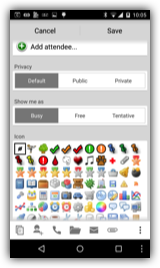
CalenGoo supports Google Calendar icons, i.e. you can add icons to your events that will also be visible in Google Calendar (when syncing directly with Google Calendar).
Reminder options
CalenGoo allows you to display your reminders in several ways. They can be displayed as status bar notifications or in a pop-up window. You can choose a different sound for each calendar, mute the phone during events or automatically repeat the notification so that you don't overlook it. It is even possible to speak the title of the reminder when using the pop-up window.
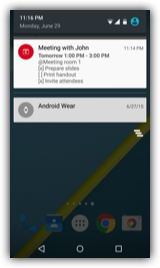
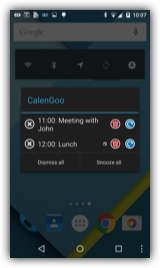
Attendees
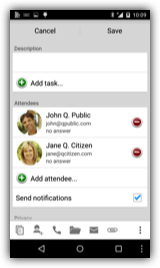
You can invite attendees to events. Google Calendar will send them invitation emails and you can see their responses in CalenGoo's detail view.
Birthdays
CalenGoo can display the birthdays of your contacts. When you open a birthday the contact is displayed so that you can directly text or call that person.
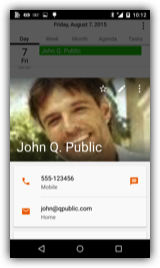
Android Wear
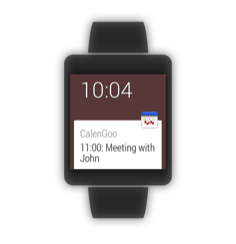
If you have an Android Wear watch you can see CalenGoo's reminders on that watch and can create events and tasks by voice. Additionally a white and a black watch face are available that display your upcoming events as colored bars.
Printing
Using the print function you can print your events in different formats into PDF files.
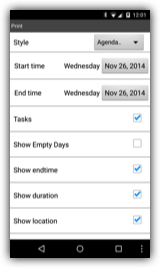
Configuration
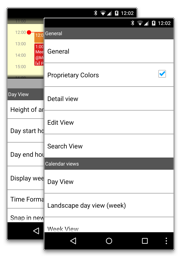
CalenGoo is very flexible, nearly all parts of the app can be configured to change the way your events and tasks are displayed.
Past events
To see all your past and future Google Calendar events (instead of only a limit time range that the Android calendar syncs) you can sync CalenGoo directly with Google Calendar.
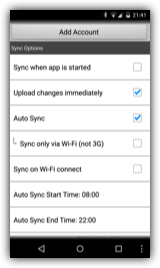
Contacts
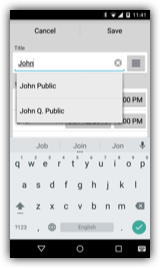
You can invite your contacts as attendees to events or you can link events to contacts so that you can open the linked contact directly from the event's details screen. This can be useful to link a customer's contact to an appointment with that customer.
Floating events
You can mark single events and recurring events as "Floating". That means if you don't complete the task in time, the event will start to follow you. I.e. you cannot loose sight of such an event, because it won't stay on a past day, it will stay on the current day until it has been completed.
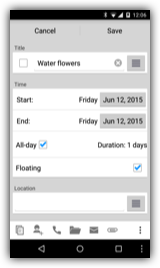
Attachments
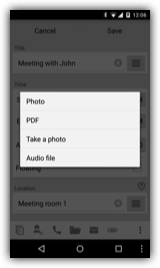
You can attach files (images, PDF files from images and audio recordings) to events.
Tasks in events
You can save task lists inside events. This can be useful for e.g. a shopping list or in a recurring event to take your pills.
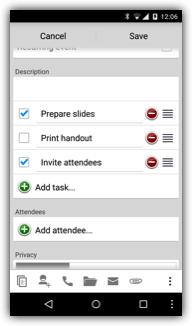
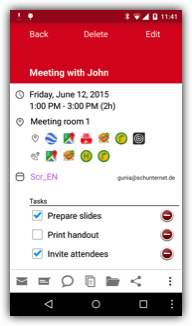
Search function
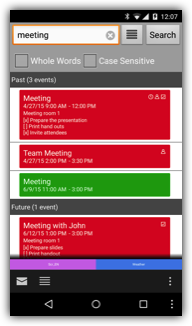
A fast search view lets you quickly find events in your calendar. You can either open the event details or open the day that contains the event.
Widgets
Using CalenGoo's widgets you can see your upcoming events directly on your home screen in day, week, month or agenda format. You don't need to start the app.
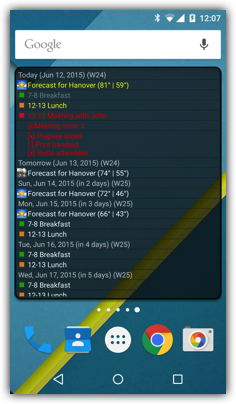
Evernote
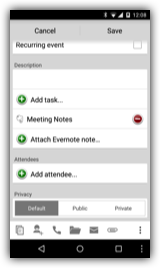
CalenGoo can display your Evernote reminders in its calendar views and you can attach individual Evernote notes to your events. This way you can save additional information and photos in Evernote and open them directly from your events. Just tap the attached note to open it with the Evernote app.
Dark and Light Design
A light and a dark style are available.
(under "Settings > Design")
(under "Settings > Design")
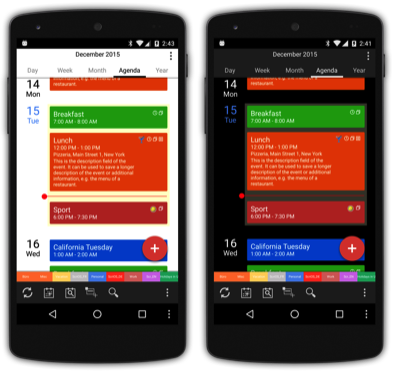
SMS
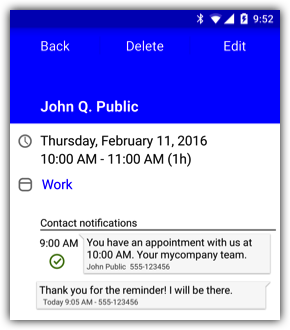
Using the optional CalenGooSMS app, you can send SMS reminders to a fixed phone number (e.g. yourself) or to different phone numbers for each of your events (e.g. to remind an attendee or customer of their appointment). If you get a response afterward from that phone number, it is displayed directly in the event’s detail view.
Phone + Tablet
CalenGoo runs on Android phones and Android tablets. So with a single purchase you can run it on all your Android devices.
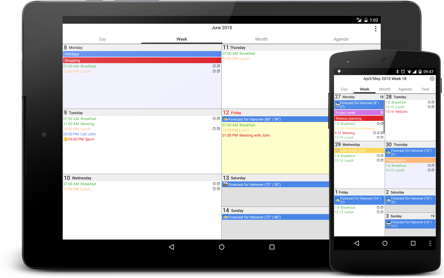
...and many more functions and options. In the menu at the top of this website you can find further information.