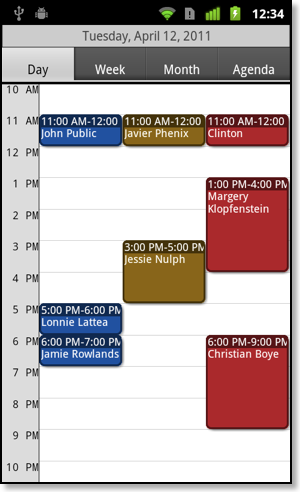Desk/Wall installation
CalenGoo contains functions to use it as a permanent display on a desk or e.g. at the wall in front of a conference room.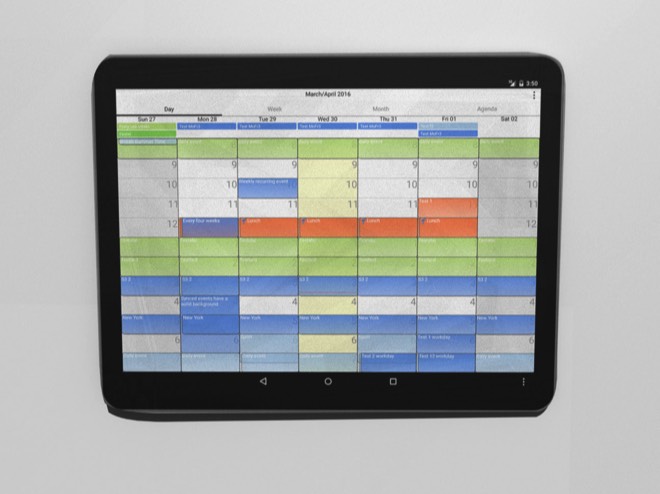
CalenGoo is very configurable so that you can change the view to fit your purpose best. To let CalenGoo automatically jump to the next day at midnight, you can turn "Settings > Display and Use > Maintenance > Auto advance to next day at midnight" on. Then you don’t have to do anything at all. CalenGoo will automatically sync and it will automatically display the current day. So you can just attach it to a wall and it will always display the selected calendar.
It is also possible to prevent people from editing events with the tablet: Just create a new Google account and share your existing calendar as read-only with that account. Then sync CalenGoo only with the new Google account so that it has only read access to your events.
A company that uses it this way is Sandbox Suites. You can find their blog post that shows how they use CalenGoo and also includes photos here: Sandbox Suites Blog
To prevent people from forgetting their conferences, you can also let the tablet (or a phone) automatically send reminders by SMS to the attendees. You can use CalenGooSMS for this purpose, which integrates itself into CalenGoo.
Another thing that might be useful is that CalenGoo can have fixed columns for calendars. E.g. if you have three conference rooms you can display the events of these three rooms side by side in different colors so that one can easily see which room is booked:
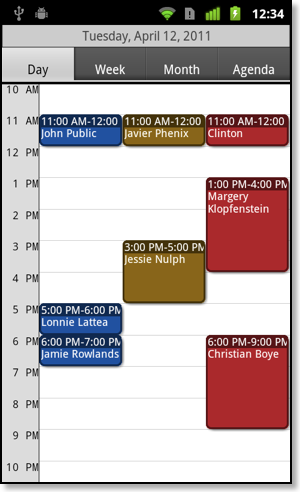
It is also possible to prevent people from editing events with the tablet: Just create a new Google account and share your existing calendar as read-only with that account. Then sync CalenGoo only with the new Google account so that it has only read access to your events.
A company that uses it this way is Sandbox Suites. You can find their blog post that shows how they use CalenGoo and also includes photos here: Sandbox Suites Blog
To prevent people from forgetting their conferences, you can also let the tablet (or a phone) automatically send reminders by SMS to the attendees. You can use CalenGooSMS for this purpose, which integrates itself into CalenGoo.
Another thing that might be useful is that CalenGoo can have fixed columns for calendars. E.g. if you have three conference rooms you can display the events of these three rooms side by side in different colors so that one can easily see which room is booked: