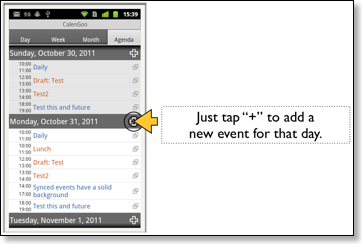Different ways to create new events
You can create new events in all calendar views by pressing the menu button and choosing “New event”: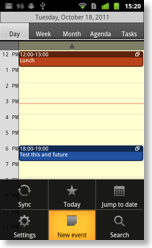
However there are also simpler ways in the different views:
Day view
Here you can add new events by double tapping a free space. The time that you tap will be used for the event: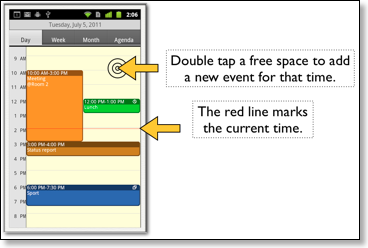
Week view
If you turn “Settings”, “Display and Use”, “Week view”, “Long press adds new event” on, you can add a new event by long pressing an empty space in the week view: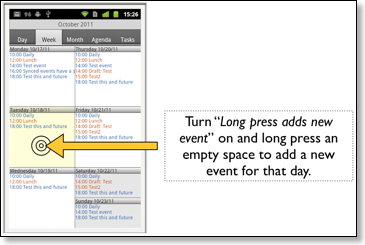
Month view
If you turn “Settings”, “Display and Use”, “Month view”, “Long press adds new event” on, you can add a new event by long pressing an empty space in the month view: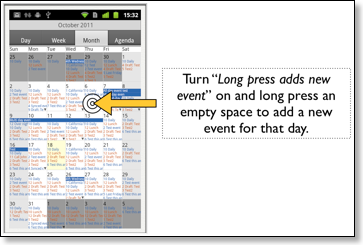
Or you can turn “Settings”, “Display and Use”, “Month view”, “Pop-up window with the events of the selected day” on, select a day and tap the “+” to add a new event:
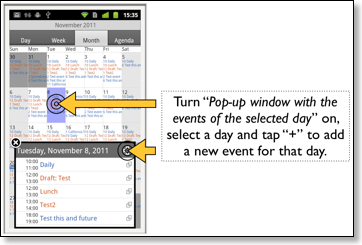
Agenda view
Just tap the “+” button to add a new event for that day: