Some widget are blurry or too small
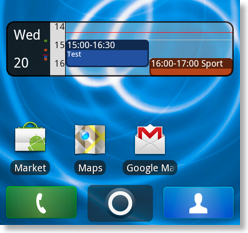
The smaller widgets do not fill their space
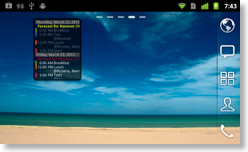
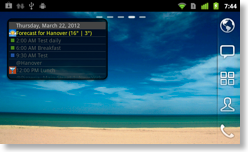
A solution (but only for the agenda widget) is to use CalenGoo's scrollable widgets, they can automatically fill their whole space (you can see it in the second screenshot on the right side, it is still a 2x2 agenda widget). Under Android 2.x you just have to install and use e.g. "GO Launcher EX" as your home screen manager and turn "Settings", "Widgets", "Agenda Widgets", "Scrollable when using certain home screen managers" on. Under Android 3.x and later you only have to turn "Settings", "Widgets", "Agenda Widgets", "Scrollable widget" on, you do not need to install a different home screen manager.
If the widgets are not listed in your home screen manager's list, this can usually have two reasons:
- If you installed CalenGoo to your SD card, the widgets cannot be found. Please start the "Settings" app, tap "Apps", "CalenGoo" and ensure that "USB storage app" is "0.00B" and that there is no button to move CalenGoo to the internal memory of your phone.
- Or you have turned all widgets off in CalenGoo under "Settings", "Widgets", "Available widgets". After turning them on again, you have to reboot your phone: Turn it totally off (not just the screen), then turn it on again, enter your PIN and wait for it to connect to the network. Afterward check if you can find the widgets in your home screen manager's list.
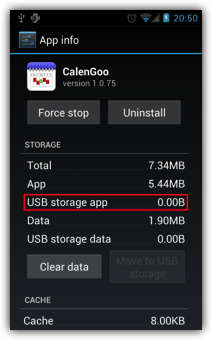
If the widget is not updated or the prev/next buttons do not work
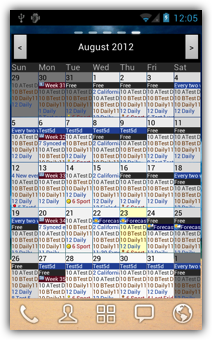
To reboot your Android device, hold the power button until a window appears and tap "Power off". Then turn it on again, enter your PIN and wait for it to connect to the network. Afterward check if the widgets work correctly again.
On Samsung devices another problem has occurred: It seems that it sometimes incorrectly thinks the widget would be used multiple times when only one widget is used. That can cause the widget to not be refreshed any more. To fix it please do the following:
- Remove all CalenGoo widgets from your home screen.
- Open "Settings", "Widgets", "Available widgets" and uncheck at least the widgets that are marked as "in use".
- Reboot your phone.
- Open "Settings", "Widgets", "Available widgets" and check the widgets that you would like to use again.
- Add the widgets to your home screen again (reboot the phone once again if they don't appear in the widgets list yet).
If CalenGoo's widgets (and those of other paid apps) disappear when rebooting the device then please check if you are using Android 4.1.1. You can see it in the "Settings" app under "About phone", "Android version". Because Android 4.1.1 has a bug that is causing this problem. It installs paid apps into a location that isn't available during the boot process at the time when the widgets are loaded. The bug is fixed in version 4.1.2 and later of Android. You can find further information about this problem here:
https://code.google.com/p/android/issues/detail?id=35414
http://forums.androidcentral.com/t-atrix-hd/267044-why-do-3rd-party-widgets-keyboard-disappear-after-reboot.html
So to fix it you have to install a newer version of Android. It may also be necessary to uninstall and reinstall CalenGoo afterward so that it is installed into the correct location.
https://code.google.com/p/android/issues/detail?id=35414
http://forums.androidcentral.com/t-atrix-hd/267044-why-do-3rd-party-widgets-keyboard-disappear-after-reboot.html
So to fix it you have to install a newer version of Android. It may also be necessary to uninstall and reinstall CalenGoo afterward so that it is installed into the correct location.
Several users reported that the widgets disappear and have to be added to the home screen again when an update of the app is installed. All these users were using Samsung devices, the problem doesn't seem to occur on HTC and other devices. It seems to be caused by a bug in Samsung's Android system. Apps cannot remove widgets from the home screen. Only the Android system and the launcher can remove widgets. So it probably isn't a bug in CalenGoo, because
Also other apps are affected by the problem, e.g. "Beautiful widgets":
http://levelupstudio.com/en/blog-en/widgets-disappearing-with-samsung-4-4-2-roms
And the problem has already been reported to Samsung:
http://stackoverflow.com/questions/23144968/widgets-gone-after-app-update
http://developer.samsung.com/forum/board/thread/view.do?boardName=General&messageId=260035&listLines=15&startId=zzzzz~&searchType=ALL&searchText=widgets
It seems to be a problem in Samsung's Android version 4.4.2 and it still seems to happen with version 4.4.4. I hope Samsung will fix it soon.
According to the links above another solution is to use a different launcher (instead of TouchWiz), e.g. Nova Launcher.
Another workaround is to turn the automatic installation of updates off. Additionally I try to release updates not too often so that the widgets don't have to be re-added so often even when the automatic installation of updates is turned on.
- CalenGoo isn't running during an update
- There is now way how CalenGoo could remove the widgets
- It happens only on Samsung devices
Also other apps are affected by the problem, e.g. "Beautiful widgets":
http://levelupstudio.com/en/blog-en/widgets-disappearing-with-samsung-4-4-2-roms
And the problem has already been reported to Samsung:
http://stackoverflow.com/questions/23144968/widgets-gone-after-app-update
http://developer.samsung.com/forum/board/thread/view.do?boardName=General&messageId=260035&listLines=15&startId=zzzzz~&searchType=ALL&searchText=widgets
It seems to be a problem in Samsung's Android version 4.4.2 and it still seems to happen with version 4.4.4. I hope Samsung will fix it soon.
According to the links above another solution is to use a different launcher (instead of TouchWiz), e.g. Nova Launcher.
Another workaround is to turn the automatic installation of updates off. Additionally I try to release updates not too often so that the widgets don't have to be re-added so often even when the automatic installation of updates is turned on.
If widgets appear multiple times in the list
In addition to the "widgets disappear" bug mentioned above, Samsung devices seem to have another bug: When an update is installed the widgets of this app are added to the list of available widgets again. I.e. the widgets will be two or more times in the list. But it can easily be fixed by just rebooting the device.




