Attaching files to events via Dropbox
If you would like to access certain files from an event or would like to share files with others who have access to your event, just follow these instructions:1. Dropbox
You need a Dropbox account so that the files can be accessed from the Internet. Create a Dropbox account on http://www.dropbox.com. A standard account is free and you can buy additional space for a monthly fee.2. Dropbox Public Folder
You need a "Public" folder in your Dropbox. Please click here under "Creating a Public folder" on "click here" to see how to create one:https://www.dropbox.com/help/16/en
Usage
After installing it as described above, you can easily attach files to event. Just copy the file into your "Public" folder, then right click it and choose "Copy Public Link":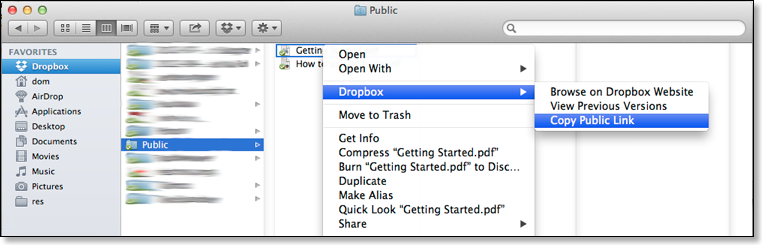
Afterward paste this link into the description field of your event:
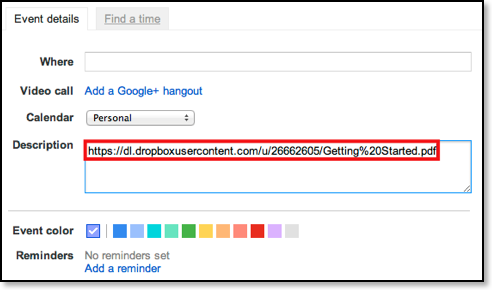
When you open the event later in CalenGoo, you can open the file by clicking the link. A download of the file will be started in the notification area at the top of the screen. Just open the notification area with a swipe gesture and tap the downloaded file when the download has been completed.
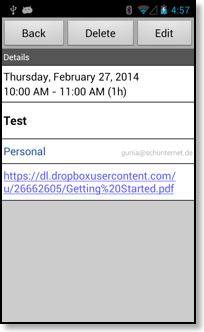
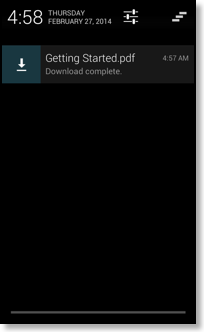
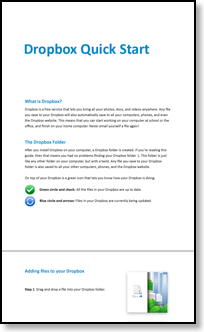
Sharing files without a public folder
It is also possible to share and attach files without a public Dropbox folder. But it is a little bit more complicated. You have to use the "Share link" function as explained here:https://www.dropbox.com/help/167/en
When clicking on "Share link" a web page will be opened. The URL of that web page will be something like
https://www.dropbox.com/s/abcdefghj/test.txt
Just replace www.dropbox.com with dl.dropbox.com:
https://dl.dropbox.com/s/abcdefghj/test.txt
This is the link that you have to insert into the event.




