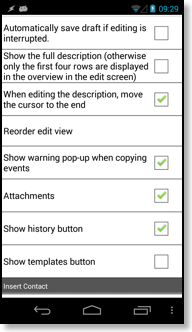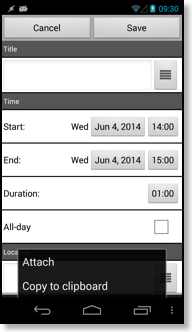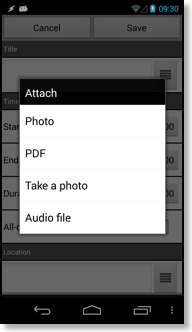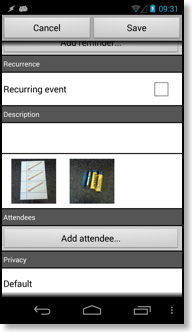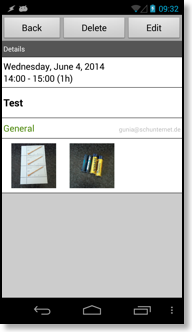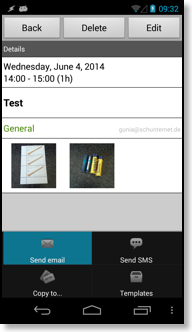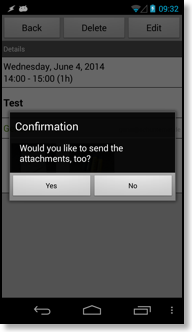Google Calendar Attachments
If you attach files to event in Google Calendar and sync CalenGoo directly with your Google Calendar account (by adding the account under "Settings > Accounts" in CalenGoo), then you can view your attachments from CalenGoo's event detail screen.To attach files in Google Calendar just click on "Add another attachment":
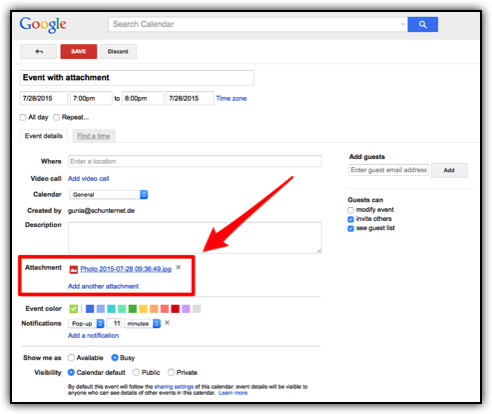
To view the attachment in CalenGoo just open the event in CalenGoo's detail view and click on the attachment. (To see the detail view when opening an event, "Settings > Display and Use > Detail view > Skip detail view" must not have been turned on.)
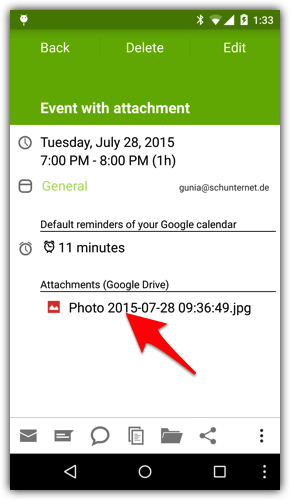
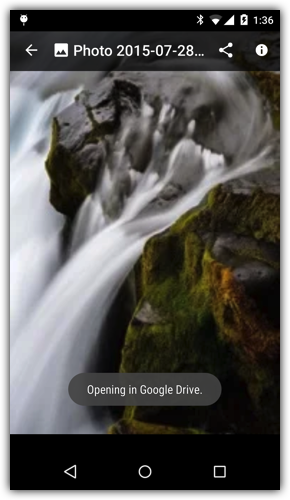
Creating Google Drive attachments with CalenGoo
When a directly synced Google calendar is selected for an event, you can tap the paperclip icon in the edit screen and choose if you would like to attach a file locally or upload it to Google Drive: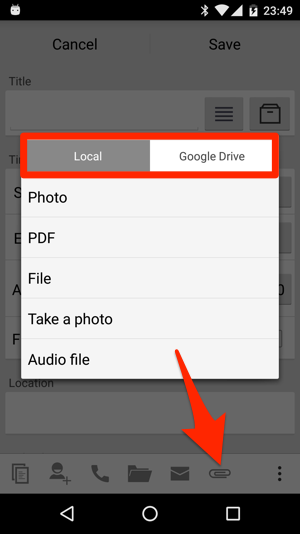
When selecting Google Drive the file will be uploaded to Google Drive and when you open the event on other devices (e.g. with the Google Calendar website or with CalenGoo on another phone) you can also see and open the attachment.
Local attachments
Using CalenGoo's attachments function you can attach local files to events. Just turn "Settings", "Display and Use", "Edit view", "Attachments" on. Afterward you should find a new menu entry "Attach" in the menu of the edit view. Using this button you can attach images, PDF files or audio files. The links to these files will be saved into the description field of the event. CalenGoo will display the files in a grid in the detail view and the edit view. To remove an attachment just long press it and choose "Delete".When you email someone an event using CalenGoo's "Send email" function in the detail view, you are asked if you would like to include the attachments. This way you can email the event including its attachments.
CalenGoo won't copy these files, it will only save a link in the event's description field and display the files by loading them from this link. However under Android 4.4 you can select Google Drive files and this way you can link to a remote file.
As an alternative you can copy Dropbox links into your events: Dropbox attachments