Restoring your Google Calendar with CalenGoo’s data
If you have somehow lost your events in Google Calendar but still have them in CalenGoo because you synced CalenGoo directly with Google Calendar, you can use the following steps to export your events from CalenGoo and import them into Google Calendar. If you didn’t sync CalenGoo directly with Google Calendar, the events are not in CalenGoo’s database (but e.g. in Android’s database if you can still see them). So in this case you cannot restore them from CalenGoo’s database.
- Turn “Settings”, “Display and Use”, “Maintenance”, “Move DB to SD card” on to move CalenGoo’s database to your SD card. Afterward you should find it as a file “calengoo.sqlite” in the root directory of your SD card.
- Click this link in your browser:
http://android.calengoo.com/webstart/restorecalendar.jnlp
If Java is installed on your computer, this should automatically download the restore application using Java Webstart. Afterward you have to grant it access to your computer and it is automatically started. If you do not have Java, you can download it for free here: http://www.java.com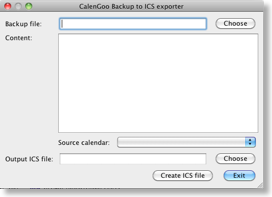
- Now you have to copy the file “calengoo.sqlite” to your computer and open it with this program. Just click “Choose” and search and open “calengoo.sqlite”.
- You should get a list of your calendars and events.
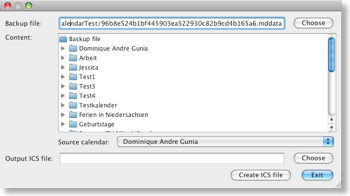
- Choose a "Source calendar".
- Click the lower "Choose" button and choose a new ICS file (e.g. "maincalendar.ics") to write the data to. If the file exists, it will be OVERWRITTEN, so please be careful.
- Click "Create ICS file". After a few seconds it should display "ICS file successfully written.". Now you have an ICS file that you can import into Google Calendar using the "Settings" (the gear icon), “Calendar settings”, "Calendars" (tab), "Import calendar" link. If your calendars were erased in Google Calendar, you have to recreate them and then import the ICS files.
Repeat steps 5-7 until you have ICS files for all your calendars. - If everything looks correctly in Google Calendar, you can use “Settings”, “Reset calendars” in CalenGoo to erase all events and calendars and re-download everything from Google. Then CalenGoo will be synced with Google Calendar and should display exactly the same events that you can see online in your Google Calendar.




