Technical description how the Android calendar works
CalenGoo can sync with the Android calendar, i.e. it can read data from the Android calendar’s database and write changes into it. The Android calendar has a table for events and another for instances. The instances determine on which days an event should be displayed: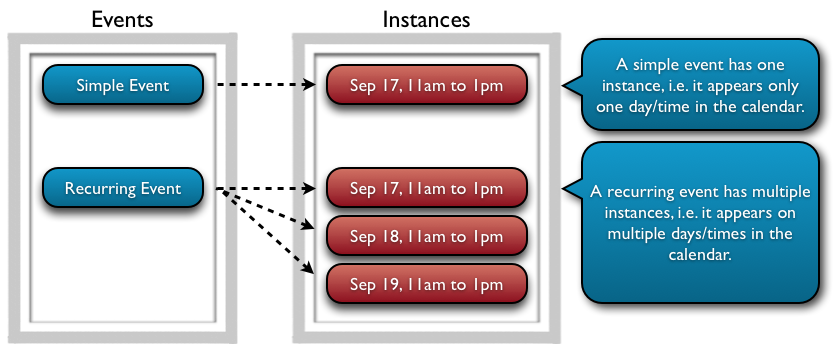
Sometimes it seems to happen that the instances table is not correctly built. In this case you should try to re-sync the whole Android calendar. E.g. you can delete “Calendar Storage” as explained under “Android Sync Problems” here: Sync problems
If you have the problems that events are displayed that have already been deleted, then you should try to turn "Settings > Display and Use > Maintenance > Check additional delete flag" on. It means that CalenGoo will not only load the instances when displaying events but also the corresponding events to check if the event has been marked as deleted. This will make CalenGoo a little slower but is usually a workaround for this problem of the Android calendar where the Android calendar forgets to remove the instances of events.




