Syncing between multiple devices
You can install CalenGoo on multiple devices and sync them with each other via Google Calendar. I.e. events that you add with one device to your Google Calendar will appear on the other devices after the next sync.For this purpose they just have to be synced with the same Google Calendar account:
- Check if your first device already syncs with Google Calendar: Sign in to the Google Calendar website ( http://calendar.google.com ) using your computer and check if all your events are there. If your events are not there, please try the instructions here to check why they haven’t been uploaded: Fixing upload problems
If you have existing events in a local calendar of your phone that isn’t synced with Google, you can follow the instructions here to import them into Google Calendar: Importing events into Google Calendar - After your first device syncs successfully in both directions (to and from) with Google Calendar, just sync your second device with Google Calendar, too. Configure it with the same Google account and check if new events are uploaded and events from Google Calendar are downloaded.
Fixing sync problems between multiple devices
If you would like to sync between multiple devices, and it doesn’t work, you have to find out if the synchronization of both devices with Google Calendar works. Probably at least one of your devices doesn’t sync correctly with Google Calendar.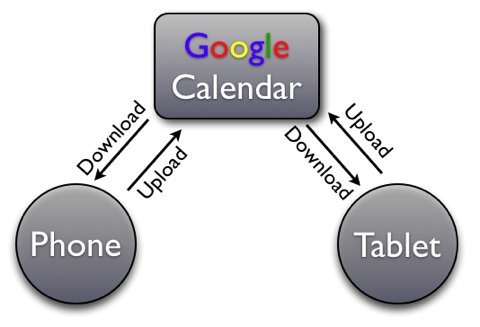
To find out, which of the devices doesn’t work correctly, just create a new event on each of your devices and check if they appear on the Google Calendar website ( http://calendar.google.com ) after a few minutes. You may have to refresh/reload the website to see the events.
If one of these events doesn’t appear, please follow the instructions here to fix this upload problem: Upload problems
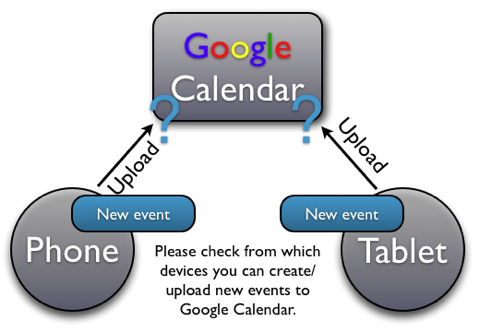
Then try to create a new event on the Google Calendar website ( http://calendar.google.com ). Afterward choose “Sync” from CalenGoo’s menu (at least if you sync directly with Google) and check if the new event appears on your devices after a few minutes. If it doesn’t appear, please follow the instructions here to fix this download problem: Download problems
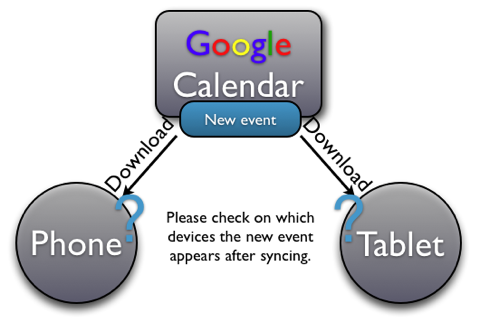
When all your devices sync correctly with Google Calendar, then they will sync with each other this way, too.




