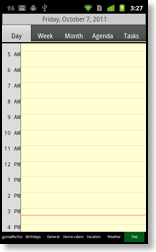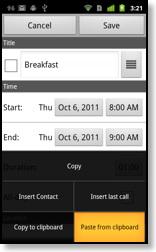Copying events
There are currently three ways to copy an event:- Using Drag&Drop.
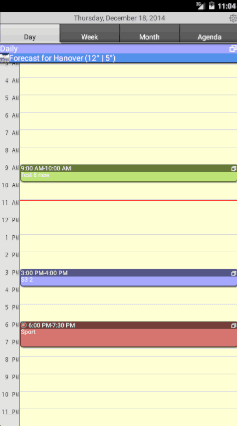
- By opening an event in edit view, pressing the menu button and choosing “Copy”. This will create an independent copy of that event as if you just entered it as a new event. Afterward change the event, e.g. the start time and tap “Save”. This will save a copy of the original event at the new time.
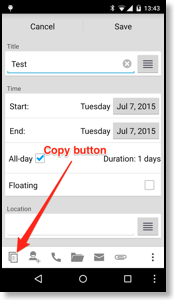
- By using the copy&paste menu in the edit view. You can use it to copy an event into the clipboard and paste it into a new or another event: First open the event that you would like to copy and choose “Copy to clipboard”:
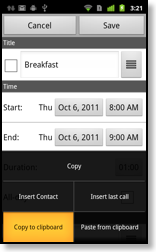
Then create a new event e.g. by double tapping a free space in the day view and choose “Paste from clipboard” to insert the data of the previous event: