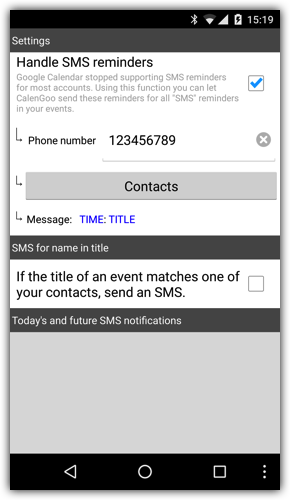Customer reminders
With CalenGoo it is possible to send SMS reminders to yourself or your customers. There are two options:CalenGoo CRM: This app is available from Google Play. Because Google Play does not allow apps that send SMS messages automatically directly from the phone any more it sends the SMS messages via the Internet using Twilio. Because that costs money for each SMS you need a subscription to use CalenGoo CRM. The price for each SMS depends on your country, it is displayed in CalenGoo CRM before you subscribe. Download CalenGoo CRM
CalenGoo SMS: This is available directly from this website. The SMS messages will be sent directly from your Android phone, i.e. they will use your number so that your customers can respond and contact you (please be aware that sending SMS can cost money depending on your mobile phone contract). You can download a free version that adds "Sent by CalenGoo" to each message or a paid version that adds nothing to each message here: Download CalenGoo SMS.
Then you have several options to send SMS:
Notifications in events
In CalenGoo's event edit screen you can tap on "Contact notifications (SMS) > Add reminder..." to add a new customer reminder, i.e. an SMS that will be sent to a configurable phone number a certain time before the event starts.This can be used to remind customers of their appointments.
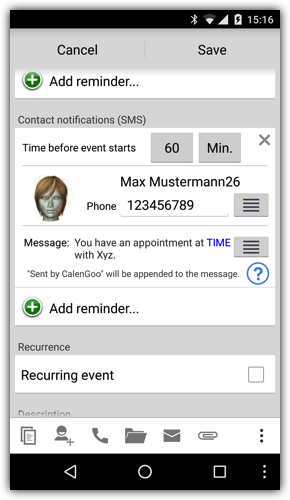
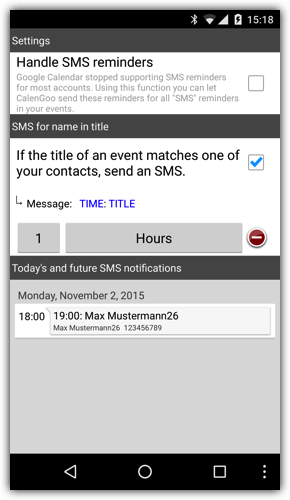
Notifications by writing the contact's name into the title
CalenGoo can automatically detect if the title of an event matches one of your contacts and send an SMS to that contact (to the first "work mobile" phone number). To use this function just turn "Settings > Contact notifications" > If the title of an event matches one of your contacts, send an SMS" on. You can also enter a text and how much time before the event starts the SMS should be sent. When entering a text you can use the keywords TIME, DATE, TITLE, NAME, LOCATION, DESCRIPTION and CALENDAR which will automatically be replaced by the event's time, date, title and so on when the SMS is sent. In the same screen, below "Today's and future SMS notifications" you can see which events were found, when they will be sent, which text they will contain and to which phone number they will be sent.With CalenGoo it is also possible to automatically search for matching contacts when entering the title of a new event: Just turn "Settings > Display and Use > Edit view > Automatically search for matching contacts when typing the title" on.
This can also be used to remind customers of their appointments.
SMS reminders for yourself
Google has stopped sending SMS reminders. But CalenGoo can do that now. Just turn "Settings > Contact notifications > Handle SMS reminders" on and enter your phone number and a text. CalenGoo will send the text to that phone number for all events that contain reminders of type "SMS". However these type of reminders are all sent to the same phone number, i.e. they are not used to remind customers but yourself.I.e. this function can be used to send SMS reminders to yourself.