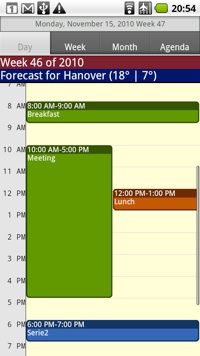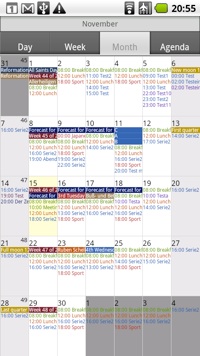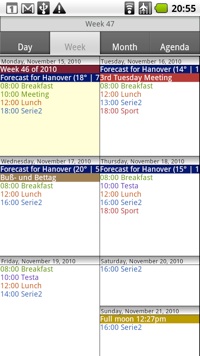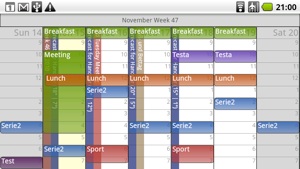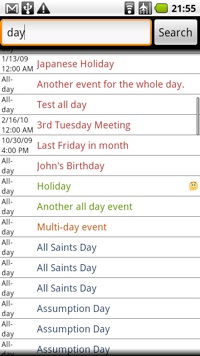CalenGoo for Android
Easy access to your Google Calendar with your Android phone.
CalenGoo for Android
Easy access to your Google Calendar with your Android phone.
0.8.16
Daily view with colors and style similar to Google Calendar.
Introduction
If you get an expiry message, please download the update from the Android Market. If you have any problems please send an email to android@calengoo.com . The current test version expires on 1st January.
CalenGoo gives you a fast and easy way to access and change your Google Calendar (or Google Apps Calendar) with your Android device. It can either work with the built-in calendar or it can sync directly with Google.
It can be found in the Google Android Market. It is currently available as a free beta test version and will become available as a paid app in December.
Feature overview:
•Five different calendar views to display your events:
•Day view (as seen on the left, similar to Google Calendar's day view and including a landscape variant mentioned below)
•Month view
•Week view
•Landscape day view (displays a whole week at a glance to give you a good overview where you have some free time left)
•Agenda view (shows your events as a list)
You can navigate in all views using swipe gestures, e.g. swipe left to get to the next day, week or month.
On the left you can see some screenshots of the different calendar views.
CalenGoo's views display events similar to the web view of Google Calendar. Events are displayed in the same colors that you use in your Google Calendar. So the view should match the view of your Google Calendar as much as possible.
To copy and move events you can use drag&drop, please see the tutorial for more details.
•Support for all kinds of recurring events that Google Calendar supports. Recurring events are displayed and editable. When creating recurring events, you can use the same rules that you can use in Google Calendar, even rules like "every month's last Friday".
•CalenGoo also has a search function where you can quickly find specific events, e.g. the birthday of someone.
•You can see icons of events that were assigned using "Event Flair" if you sync directly with Google Calendar.
•You can invite people to events with CalenGoo and see their status (accepted, declined, maybe, no answer) in CalenGoo and Google Calendar. They will get an invitation email with links to e.g. accept or decline the invitation.
•You can add up to five reminders to your events and you can choose between. popup, email and SMS reminders. To use Google's free (see link) SMS reminders you just have to enter your mobile phone number on the Google Calendar website ("Settings", "Mobile Setup").
•There are a lot of configuration options, e.g. to increase the font size or change how events are displayed to let the calendar better fit your needs.
If you would like to learn more about CalenGoo, please have a look at the Tutorial.
And if you have any problems or suggestions, please send an email to android@calengoo.com or click the "feedback" button on the right.
If you would like to be informed about coming updates and new features, you can join CalenGoo for Android's mailing list here:
The month view. Double tap a day to open it in day view mode.
You can search your calendars for keywords. Hidden calendars are displayed in parentheses.
The agenda view. It shows your events with their calendar's colors as a long list.
The week view. It shows your events with their calendar's colors for a single week. To get to the next week, use the swipe or flick gesture.
The landscape mode of the day view. It shows 7 days at a glance to give you a quick overview where you have some free time left.